Delving into the intricate world of email archiving, this article aims to demystify the concept, shed light on its importance, and provide valuable insights for a better understanding of this essential practice.
Understanding the Purpose of Email Archiving
Email archiving is the process of storing and managing emails for future reference. It helps individuals and companies organize and retrieve important emails efficiently. By archiving emails, you can free up space in your inbox folder and ensure that important messages are not accidentally deleted.
When you archive an email, it is moved from your inbox or other folders to a separate archive folder. This keeps your inbox clean and clutter-free, while still allowing you to access archived messages when needed.
Archiving is different from deleting or moving emails to the trash folder. When you delete an email, it is permanently removed from your account. Archiving, on the other hand, allows you to keep the email without it cluttering your inbox.
Email archiving is especially useful for businesses and individuals who receive a large number of emails on a daily basis. It provides a way to store important communications, legal documents, and other valuable information for future reference.
Most email clients and providers, such as Gmail, Outlook, and Apple Mail, offer built-in archiving options. In Gmail, for example, you can easily archive emails by clicking the archive button or using the swipe gesture on mobile devices.
By understanding the purpose of email archiving and utilizing it effectively, you can improve your email management and ensure that important messages stay organized and easily accessible.
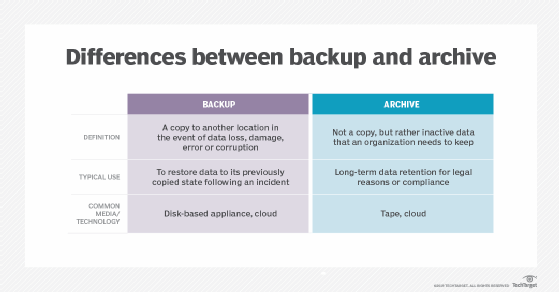
How to Archive Emails in Different Email Platforms
When it comes to archiving emails, different email platforms have their own methods. In Gmail, you can archive an email by clicking the “Archive” button, which moves the message to the Archive folder. If you’re using Outlook, you can archive emails by selecting the messages and clicking the “Archive” button in Outlook 365. For Apple Mail, you can simply drag and drop emails into the Archive folder. On Android devices, you can find archived emails by tapping the three-line menu icon, selecting “All Mail,” and looking for the archived messages.
These are just a few examples of how to archive emails in different email platforms.
Locating Archived Emails on Desktop
To locate archived emails on your desktop, you can follow these steps:
1. Open your email client or provider, such as Gmail or Outlook, on your desktop.
2. Look for the “Archive” or “All Mail” folder, usually located on the left-hand side of the interface.
3. Click on the folder to access your archived emails.
4. If you can’t find the folder, check the “Trash” or “Deleted Items” folder as some email clients may move archived emails there.
5. Use the search bar or filters within your email client to narrow down your search and locate specific archived emails.
6. If you’re using a different email client or provider, consult their documentation or support resources for specific instructions on accessing archived emails.
Locating Archived Emails on Mobile Devices
Locating archived emails on mobile devices can be a useful way to organize and manage your email messages. If you use Gmail, archived emails are stored in a separate archive folder, which can be accessed by swiping right or tapping the menu button and selecting “All Mail.” In Microsoft Outlook, you can find archived emails by going to the “File” tab and selecting “Options,” then navigating to the “Advanced” tab and clicking on “AutoArchive Settings.” On a Mac, you can find archived emails by selecting the “Mail” folder in the Finder, then clicking on “Mailbox” and selecting “Archive.”
Automating the Email Archiving Process
Automating the email archiving process is a time-saving and efficient way to manage your email messages. By utilizing automation tools, you can ensure that important emails are securely stored and easily accessible when needed. Whether you are an individual or a company, automating email archiving can help you stay organized and prevent the loss of valuable information. Different email providers offer various ways to archive emails, such as Gmail’s archive feature or Microsoft Outlook’s archive button. It is important to choose the right archiving solution for your needs, considering factors such as storage space and compatibility with your device.
With the majority of people using email as their primary form of communication, understanding email archiving is essential.
Unarchiving Emails in Gmail
To unarchive emails in Gmail, follow these simple steps:
1. Open Gmail on your device and navigate to the left side of the screen.
2. Click on the “More” option, represented by three horizontal lines.
3. Scroll down and click on “All Mail” to access your archived emails.
4. Find the email you want to unarchive and select it.
5. Click on the “Move to Inbox” option, represented by a folder icon with an arrow pointing towards it.
6. The email will now be moved from the archive back to your inbox folder.
Exploring Email Archiving Solutions
When it comes to email archiving solutions, there are a few important things to understand. First, it’s important to differentiate between archiving and simply moving emails to a different folder. Archiving involves storing email messages in a separate location, while moving them simply changes their location within your email provider’s system.
Archiving is a useful solution for managing email storage space and organizing your messages. It’s especially helpful for companies that need to retain emails for legal or compliance reasons.
Most email providers, including Gmail, offer an archive feature that allows you to easily store emails without cluttering your inbox. Archiving emails removes them from your inbox and stores them in an archive folder, making it easier to find and retrieve important messages later on.
By archiving emails, you can declutter your inbox, free up storage space, and keep your emails organized. Whether you’re using Gmail, Outlook, or another email provider, understanding email archiving solutions can help you better manage your email communications.


