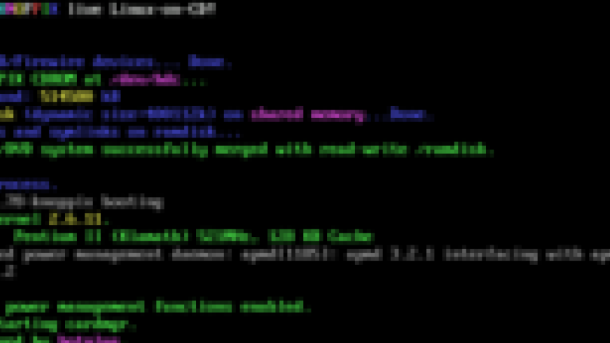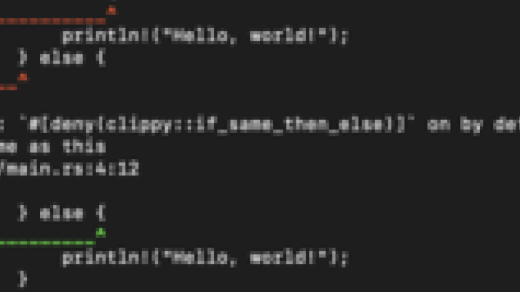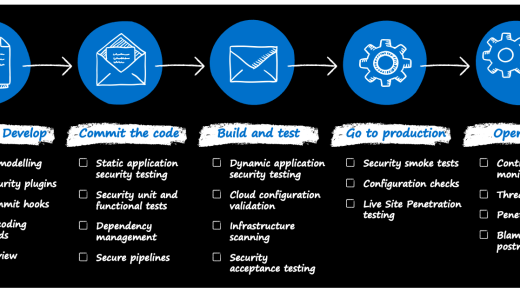Learn how to efficiently create tar.gz files in Linux with this comprehensive guide. Whether you are a beginner or an experienced user, this article provides step-by-step instructions to help you master the art of creating compressed tar archives effortlessly.
Creating a tar.gz File in Linux
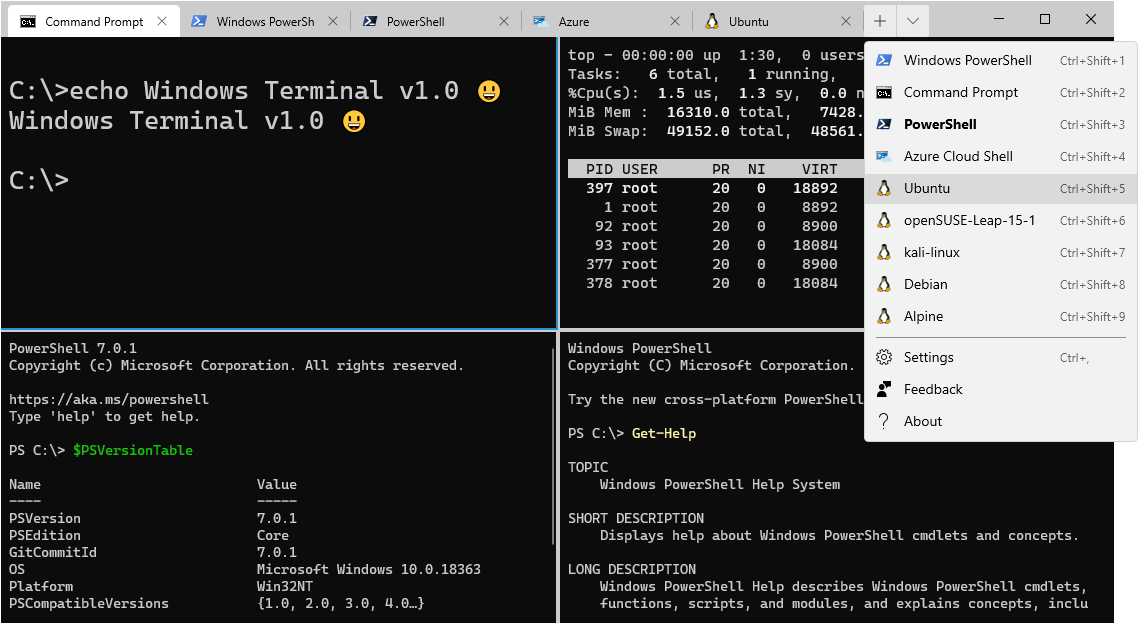
To create a tar. gz file in Linux, use the command tar -czvf filename. tar. gz directory_name.
Replace “filename” with the desired name for your tar. gz file and “directory_name” with the name of the directory you want to compress. This command will create a compressed archive of the specified directory. The -c flag tells tar to create a new archive, the -z flag tells tar to use gzip compression, and the -v flag enables verbose output.
The resulting tar. gz file can be easily shared or stored for backup purposes.
Extracting a tar.gz File in Linux
To extract a tar.gz file in Linux, use the following command: tar -xzf file.tar.gz. Replace “file.tar.gz” with the actual name of your tar.gz file. This command will extract the contents of the tar.gz file into the current working directory.
The tar command is used to create, view, and extract tar files. The -x option tells tar to extract the files, while the -z option specifies that the file is compressed with gzip.
After running the command, you will see the extracted files in your working directory. If you want to extract the files into a specific directory, use the -C option followed by the directory path.
Extracting tar.gz files is a common task in Linux, especially when working with software packages or backups. It is a simple and efficient way to access the contents of an archive without having to unzip it manually.
Creating a Compressed tar Ball of a Directory
To create a compressed tar ball of a directory in Linux, you can use the “tar” command. This command allows you to combine multiple files and directories into a single archive file. The resulting tar ball can be compressed using the “gzip” or “gunzip” command, creating a .tar.gz file.
To create a tar ball, use the following command:
tar -cvf archive.tar directory
Replace archive.tar with the desired name for your archive file, and directory with the directory you want to compress.
To compress the tar ball using gzip, use the command:
gzip archive.tar
This will create a .tar.gz file, which is a compressed archive of your directory.
You can also compress the tar ball using the “tar” command directly by using the “-z” option, like this:
tar -czvf archive.tar.gz directory
Replace archive.tar.gz with the desired name for your compressed archive file.
By creating a compressed tar ball of a directory, you can easily backup or transfer multiple files and directories in one compressed file. This can be particularly useful when dealing with large amounts of data or when transferring files over a network.