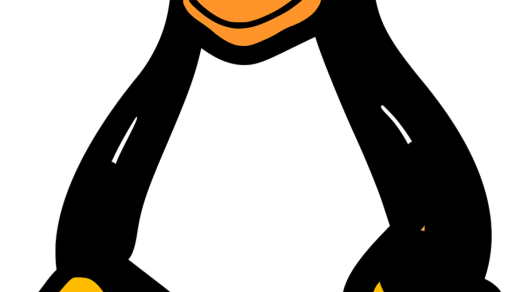Unlocking the Magic of Tar: A Comprehensive Guide to Creating Tar Files in Linux
Syntax and Examples of the `tar` Command in Linux
The `tar` command in Linux is a powerful tool for creating tar archives. Tar archives are used to bundle multiple files and directories into a single file for easy transportation and storage.
To create a tar file, you need to use the `tar` command followed by the appropriate options and arguments. The basic syntax for creating a tar file is:
“`bash
tar -cvf
“`
Here, the `-c` option tells `tar` to create a new archive, the `-v` option displays the files being processed, and the `-f` option specifies the name of the tar file. You can include multiple files and directories in the command.
For example, to create a tar file named `archive.tar` containing `file1.txt`, `file2.txt`, and the entire `directory1`, you would use the following command:
“`bash
tar -cvf archive.tar file1.txt file2.txt directory1
“`
Remember that you can use relative or absolute paths for the files and directories.
You can also include wildcards in the command to include multiple files or directories at once. For example, to include all files in a directory, you can use the `*` wildcard:
“`bash
tar -cvf archive.tar directory/*
“`
By default, `tar` will create the tar file in the current working directory. If you want to specify a different directory, you can provide the full path in the command.
Once the tar file is created, you can extract its contents using the `tar -xvf` command. The `-x` option tells `tar` to extract the contents, and the `-f` option specifies the tar file to extract from.
Compressing and Extracting Files in a Tar Archive
To compress and extract files in a Tar archive on Linux, you need to use the command-line interface. First, navigate to the directory containing the files you want to include in the Tar archive using the “cd” command. Once in the appropriate directory, use the “tar” command followed by the “-cvf” option to create a new Tar archive. Specify the name of the archive and the files or directories you want to include.
To extract files from a Tar archive, use the “tar” command followed by the “-xvf” option. Specify the name of the Tar archive you want to extract from. The extracted files will be placed in the current working directory.
Working with Different Archive Formats in Linux

| Command | Description |
|---|---|
tar -cvf archive.tar file1 file2 directory1 |
Create a tar archive named ‘archive.tar’ containing ‘file1’, ‘file2’, and ‘directory1’. |
tar -czvf archive.tar.gz file1 file2 directory1 |
Create a compressed tar archive named ‘archive.tar.gz’ using gzip compression. |
tar -cjvf archive.tar.bz2 file1 file2 directory1 |
Create a compressed tar archive named ‘archive.tar.bz2’ using bzip2 compression. |
tar -xvf archive.tar |
Extract the contents of ‘archive.tar’ to the current directory. |
tar -xzvf archive.tar.gz |
Extract the contents of ‘archive.tar.gz’ to the current directory. |
tar -xjvf archive.tar.bz2 |
Extract the contents of ‘archive.tar.bz2’ to the current directory. |
These are just a few examples of using tar in Linux. It offers various options and functionalities for managing and manipulating archive files.