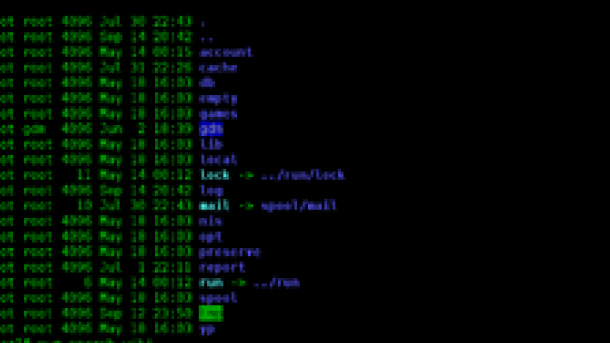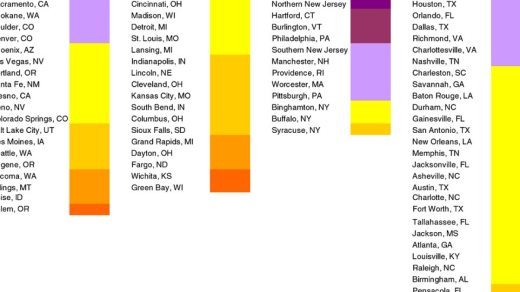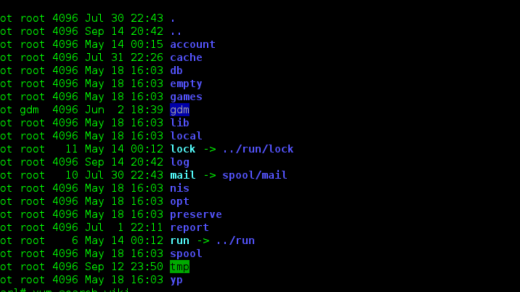Unlock the vast potential of Linux as we dive into the art of creating tar files. Master the art of compressing and archiving your files effortlessly, with this comprehensive guide.
Syntax and Examples of ‘tar’ Command in Linux
The ‘tar’ command in Linux is used to create and manipulate tar files, which are archives that can contain multiple files and directories. It is a powerful tool for managing and organizing files in Linux.
To create a tar file, you can use the following syntax:
tar -cf archive.tar file1.txt file2.txt directory
This command creates a tar file named archive.tar and adds file1.txt, file2.txt, and directory to it. You can specify multiple files and directories to include in the tar file.
You can also use wildcards to include multiple files or directories that match a certain pattern. For example:
tar -cf archive.tar *.txt
This command creates a tar file named archive.tar and adds all the text files in the current directory to it.
Additionally, you can use various options with the ‘tar’ command to control the behavior of the tar operation. For example, you can use the ‘-v’ option to display verbose output, or the ‘-z’ option to compress the tar file using gzip.
By understanding the syntax and examples of the ‘tar’ command, you can efficiently create and manage tar files in Linux, enhancing your overall file management skills.
Understanding Archive Files and Wildcards in Linux
Archive files in Linux, such as tar files, are a way to bundle multiple files into a single package, making it easier to manage and transport them. Understanding how to create tar files is essential for Linux users.
To create a tar file, you can use the “tar” command followed by options and the name of the tar file you want to create. You can specify the files and directories you want to include in the tar file by providing their paths as arguments.
Wildcards, denoted by “*”, can be used to select multiple files or directories based on a pattern. For example, “*.txt” would include all text files in the current directory.
It’s important to note that the command is executed in the working directory, so make sure you are in the right directory before creating the tar file.
Having a clear understanding of archive files and wildcards in Linux is crucial for efficient file management. By mastering these concepts, you can easily create tar files to bundle and organize your files and directories.
Creating and Managing Compressed Archive Files in Linux
| Command | Description |
|---|---|
| tar cvf archive.tar file1 file2 file3 | Create a new tar archive named archive.tar containing file1, file2, and file3 |
| tar cvfz archive.tar.gz file1 file2 file3 | Create a new gzipped tar archive named archive.tar.gz containing file1, file2, and file3 |
| tar cvfj archive.tar.bz2 file1 file2 file3 | Create a new bzip2 compressed tar archive named archive.tar.bz2 containing file1, file2, and file3 |
| tar xvf archive.tar | Extract the contents of archive.tar |
| tar xvfz archive.tar.gz | Extract the contents of gzipped archive.tar.gz |
| tar xvfj archive.tar.bz2 | Extract the contents of bzip2 compressed archive.tar.bz2 |
| tar tvf archive.tar | List the contents of archive.tar |
| tar tvfz archive.tar.gz | List the contents of gzipped archive.tar.gz |
| tar tvfj archive.tar.bz2 | List the contents of bzip2 compressed archive.tar.bz2 |