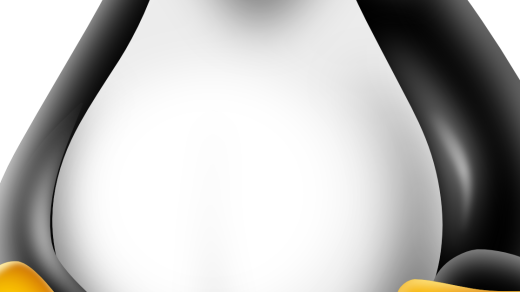Welcome to the world of Linux where efficiency meets simplicity. In this article, we will explore the art of compressing directories, unveiling the power hidden within this fundamental Linux operation. Whether you’re a seasoned Linux user or just starting your journey, join us as we dive into the fascinating realm of compressing directories in Linux.
Compressing a Directory in Linux
To compress a directory in Linux, you can use the “tar” command, which is a common tool for creating archive files. Here is a step-by-step guide to compressing a directory:
1. Open the Unix shell or command-line interface on your Linux system.
2. Navigate to the directory you want to compress using the “cd” command.
3. Once you are in the desired directory, use the following command to compress it into a tarball file:
tar -czvf filename.tar.gz directory_name
Replace “filename.tar.gz” with the desired name for your compressed file, and “directory_name” with the name of the directory you want to compress.
4. The “-c” flag tells the “tar” command to create a new archive, the “-z” flag enables compression using the “gzip” algorithm, and the “-v” flag enables verbose output, showing the progress of the compression process.
5. After executing the command, the “tar” command will compress the directory and create a tarball file with the specified name.
Compressing a directory in Linux using the “tar” command is a straightforward process that can help you save disk space and create backups of important files. Learning Linux can be a valuable skill, especially for those interested in computer programming, system administration, or cybersecurity. Whether you are using Ubuntu, Debian, Arch Linux, or any other Linux distribution, understanding the basics of the command line and utilities like “tar” can greatly enhance your proficiency in Linux.
Managing ZIP Archives in Linux
![]()
To compress a directory in Linux, you can use the command line interface and the “zip” command. The syntax for compressing a directory is as follows:
zip -r
For example, to compress a directory named “documents” into an archive named “archive.zip”, you would use the following command:
zip -r archive.zip documents
This command will create a new ZIP archive called “archive.zip” that contains all the files and directories within the “documents” directory.
It’s worth noting that ZIP archives use lossless compression, which means that the compressed files can be uncompressed without any loss of data. This makes ZIP a popular choice for backups and file transfers.
Additionally, Linux offers various options for managing ZIP archives. For example, you can extract files from an archive using the “unzip” command, or you can list the contents of an archive using the “zipinfo” command. These commands provide further flexibility and control over your ZIP archives.
By mastering the management of ZIP archives in Linux, you can efficiently store, transfer, and backup your files and directories. This skill is essential for anyone working with Linux and will greatly enhance your productivity and efficiency.
Using the tar Command for Compression in Linux
| Option | Description |
|---|---|
-c |
Create a new archive |
-f |
Specify the archive file name |
-z |
Compress the archive using gzip |
-j |
Compress the archive using bzip2 |
-v |
Verbose output, display progress while archiving |
-x |
Extract files from the archive |
-t |
List the contents of the archive |
-C |
Change to a specified directory before performing any operations |
Using these options, you can efficiently compress directories in Linux using the tar command.