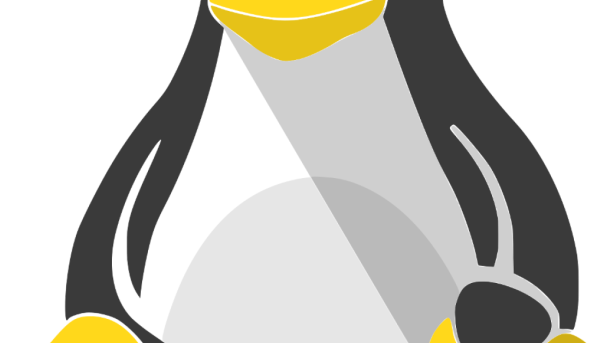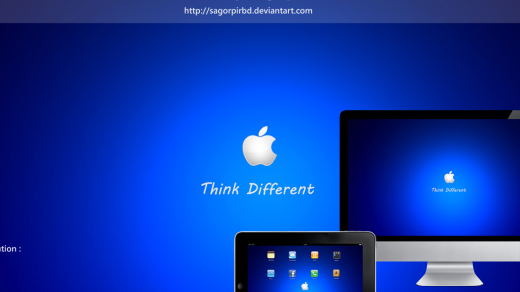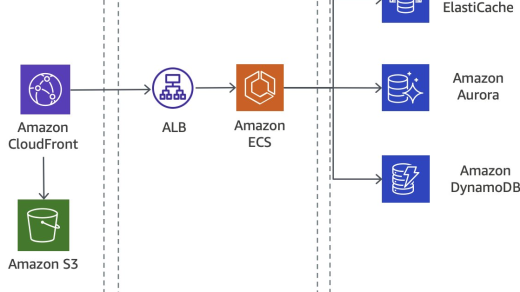In the world of Linux, creating a file is a fundamental task that every user should master. This article will guide you through the process of creating a file in Linux, providing you with the essential knowledge to navigate the command line with confidence.
Pre-requisites for Creating Files in Linux
Before creating files in Linux, you need to have a basic understanding of the command-line interface and how to navigate the file system. Familiarize yourself with text editors like Vim or GNU nano for creating and editing files. Make sure you have the necessary permissions to create files in the directory you are working in.
Ensure you have a Linux distribution installed on your system, or use tools like Windows Subsystem for Linux if you are on a Microsoft Windows machine. Take the time to learn the syntax for creating files using commands like touch or echo. Practice creating and editing text files to get comfortable with the process.
Consider using an integrated development environment or web application like Replit for a more user-friendly experience.
Creating Files with the cat Command
To create files using the cat command in Linux, simply type “cat > filename” in the command-line interface. This will open a new file for editing. You can then type or paste the content you wish to include in the file. Press Ctrl-C to save and exit the file.
This command is particularly useful for quickly creating and editing text files directly from the terminal. It’s a handy tool for those who prefer working in the command line rather than using a graphical text editor.
By mastering the cat command, you can efficiently manage and manipulate text files without the need for a complex text editor. This skill is essential for anyone looking to become proficient in Linux and command-line operations.
How to Create Files with the echo Command
To create files in Linux using the echo command, you can simply type “echo ‘your content here’ > filename.txt” in the terminal. This will create a new text file with the specified content. Another way is to use “echo ‘your content here’ >> filename.txt” to append content to an existing file.
Using the echo command with ‘>’ will overwrite the file if it already exists, while using ‘>>’ will append the content to the end of the file. You can also create files with multiple lines by using echo with the newline character ‘\n’. For example, “echo -e ‘line 1\nline 2’ > filename.txt” will create a file with two lines of text.
Writing Text into a File in Linux
To write text into a file in Linux, you can use the command-line text editor Vim or GNU nano.
First, open the text editor by typing the command followed by the name of the file you want to create.
Once the editor is open, start typing your content.
To save the changes and exit the editor, press Control-C and then confirm the save.
You can also use an Integrated Development Environment or a web application like Replit to create and edit text files in Linux.
Creating Files with Text Editors in Linux
To create files with text editors in Linux, you can use popular editors like Vim or Nano. In the terminal, you can use the touch command followed by the file name to create a new empty file. If you prefer a text editor, you can open it by typing the editor’s name followed by the file name.
Remember to save your changes before exiting the editor. To save in Vim, press Esc and type :wq then press Enter. In Nano, press Ctrl + O to write out and Ctrl + X to exit.
Once you’ve created your file, you can view its contents using the cat command in the terminal. Practice creating and editing files in Linux to become more comfortable with the operating system.