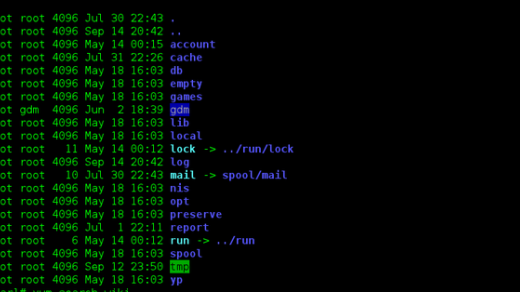Welcome to the world of Fluent Bit, an essential tool for efficient log processing and data streaming. In this tutorial, we will explore the functionalities of Fluent Bit and discover how it can revolutionize your data handling experience. So, let’s dive in and unravel the power of Fluent Bit together.
Installation and Configuration of Fluent Bit
First, ensure that you have a Linux operating system installed on your machine or virtual machine.
Next, download the Fluent Bit package from the official website or repository.
Once downloaded, extract the package and navigate to the extracted directory.
Configure Fluent Bit by editing the `fluent-bit.conf` configuration file. This file contains various parameters that define the behavior of Fluent Bit, such as input and output plugins, filters, and buffer settings.
Make sure to carefully configure the input and output plugins according to your requirements.
After configuring Fluent Bit, save the `fluent-bit.conf` file and start the Fluent Bit daemon by running the `fluent-bit` command in your terminal.
You can verify the installation and configuration by checking the logs generated by Fluent Bit.
If you encounter any issues, refer to the Fluent Bit documentation for troubleshooting and debugging tips.
Fluent Bit is a powerful tool for stream processing and log forwarding. Its lightweight nature makes it ideal for use in complex environments such as Kubernetes clusters or embedded systems.
Understanding Fluent Bit Schema and Sections
Fluent Bit provides a powerful and flexible way to process and transform log data. To effectively use Fluent Bit, it is important to understand its schema and sections.
The schema in Fluent Bit refers to the structure of the log data that is being processed. It defines the fields and their types, allowing for efficient parsing and filtering. By understanding the schema, you can easily extract and manipulate the desired information from your logs.
Sections in Fluent Bit are used to organize and configure different parts of the system. Each section has its own purpose and set of parameters. For example, the input section is responsible for receiving log data, while the filter section allows for data transformation and manipulation.
To work with Fluent Bit schema and sections, you will need to modify its configuration file. This file defines the behavior of Fluent Bit and specifies the input, filter, and output sections. It is important to have a good understanding of the configuration file structure and syntax.
When working with Fluent Bit, you can take advantage of various plugins and filters to extend its functionality. These plugins can be used to parse different log formats, enrich log data, or send logs to various output destinations. Understanding how to configure and use plugins can greatly enhance your log processing capabilities.
Fluent Bit is highly flexible and can be used in various environments, including Linux, Windows, and macOS. It can be integrated with popular logging systems like Fluentd and can be deployed in different architectures, such as Kubernetes or virtual machines.
Injecting Environment Variables into Fluent Bit Config
Injecting environment variables into the Fluent Bit config allows for dynamic configuration and flexibility in your logging system. By utilizing environment variables, you can easily change settings without modifying the config file itself.
To inject environment variables into the Fluent Bit config, you can use the `$var` parameter syntax. This syntax allows you to reference environment variables directly in your config file. For example, if you have an environment variable named `LOG_LEVEL` that specifies the desired log level, you can use `$LOG_LEVEL` in your config file to dynamically set the log level.
To inject environment variables, you need to configure your Fluent Bit instance to parse and interpret environment variables. This can be done by setting the `Parsing` parameter to `on` in the `INPUT` section of your config file. By doing so, Fluent Bit will automatically parse environment variables and substitute their values in the config file.
In Bash (Unix shell), you can set environment variables using the `export` command. For example, to set the `LOG_LEVEL` environment variable to `debug`, you would run `export LOG_LEVEL=debug` in your terminal.
Operating systems and programming languages often provide ways to set environment variables, so you can choose the method that best fits your needs.
By injecting environment variables into the Fluent Bit config, you can easily change settings without modifying the config file itself. This makes it convenient for managing configurations in environments like cloud computing or when deploying on different operating systems.
Parsing and Transforming Logs with Fluent Bit
In this section, we will dive into the process of parsing and transforming logs using Fluent Bit. This powerful tool allows you to efficiently process log data and extract valuable information from it.
Parsing logs involves breaking down the log entries into their respective components, such as timestamps, log levels, and message contents. Fluent Bit provides various parsing options, including regex and JSON parsers, to handle different log formats. By correctly parsing logs, you can easily analyze and filter the data based on specific criteria.
Once the logs are parsed, you can then transform the extracted data into a desired format or structure. Fluent Bit offers several transformation plugins that allow you to modify the log entries according to your needs. For example, you can add or remove fields, perform calculations, or even enrich the logs with additional information.
To parse and transform logs with Fluent Bit, you need to configure the tool accordingly. This involves defining input plugins to receive log data from various sources, such as files or network streams. You can also specify filters to process the logs and output plugins to send the transformed data to different destinations.
Fluent Bit’s flexibility and ease of use make it an excellent choice for log processing in Linux environments. Whether you are working with a single machine or a complex distributed system, Fluent Bit provides the necessary tools to handle log data efficiently.
By mastering the art of parsing and transforming logs with Fluent Bit, you can gain valuable insights from your log files and improve your troubleshooting and debugging processes. So, let’s explore this topic further and unlock the full potential of Fluent Bit for your Linux training.
Fluent Bit Configuration Examples and Plugins
In this section, we will explore various configuration examples and plugins for Fluent Bit. These examples and plugins will help you optimize your Fluent Bit setup and make the most out of its capabilities.
1. Configuration Examples:
– **Input Configuration**: Learn how to configure Fluent Bit to receive data from different sources, such as files, standard streams, and network connections.
– **Filter Configuration**: Discover how to apply filters to the incoming data stream, allowing you to modify, enrich, or drop specific log entries based on your requirements.
– **Output Configuration**: Explore the different output options available in Fluent Bit, including sending data to other systems or tools for further analysis and storage.
2. Plugin Overview:
– **Input Plugins**: Get familiar with various input plugins available in Fluent Bit, such as tail, syslog, and exec, allowing you to collect logs from different sources effortlessly.
– **Filter Plugins**: Learn about the filter plugins that enable you to perform complex transformations, parsing, and data enrichment on your log entries.
– **Output Plugins**: Discover the wide range of output plugins in Fluent Bit, enabling you to send log data to various destinations, including databases, cloud storage, and message queues.
By understanding these configuration examples and plugins, you will gain the necessary knowledge to fine-tune Fluent Bit according to your specific needs. This will enhance your log processing and analysis capabilities, enabling you to efficiently manage and monitor your Linux environment.
Docker Integration and Centralizing Logs with Fluent Bit
Fluent Bit is a powerful tool for centralizing logs in a Docker environment. By integrating Fluent Bit with Docker, you can easily collect and analyze logs from multiple containers in a centralized location.
To get started with Fluent Bit and Docker, you’ll need to install Fluent Bit on your host machine. Once installed, you can configure Fluent Bit to collect logs from your Docker containers by specifying the Docker logging driver in the Fluent Bit configuration file.
With Fluent Bit, you can also customize the logs you collect by using filters. Filters allow you to manipulate the log data before it is sent to the central log storage. This can be useful for extracting specific information or applying formatting changes.
Another powerful feature of Fluent Bit is its ability to handle high volumes of log data. With its efficient stream processing capabilities, Fluent Bit can handle large amounts of log data without affecting the performance of your system.
In addition to Docker, Fluent Bit can also be used with other platforms such as Kubernetes or AWS ECS. This makes it a versatile tool for centralizing logs in various cloud computing environments.
By centralizing your logs with Fluent Bit, you can gain valuable insights into your application’s performance and troubleshoot issues more effectively. With all your logs in one place, you can easily search, filter, and analyze them to identify patterns or anomalies.