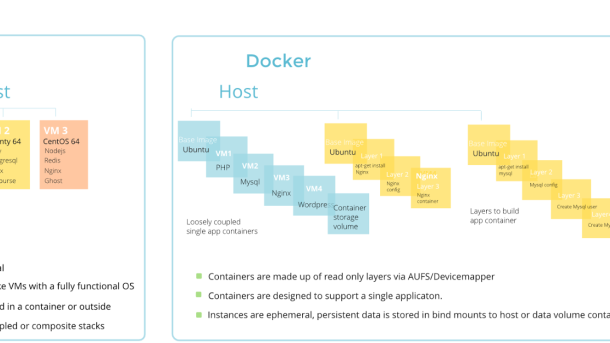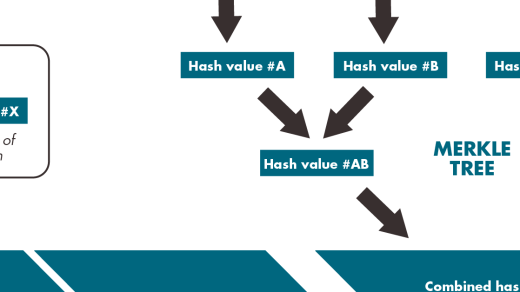Discover the power of LXD containers with this comprehensive tutorial guide.
Getting Started with LXD
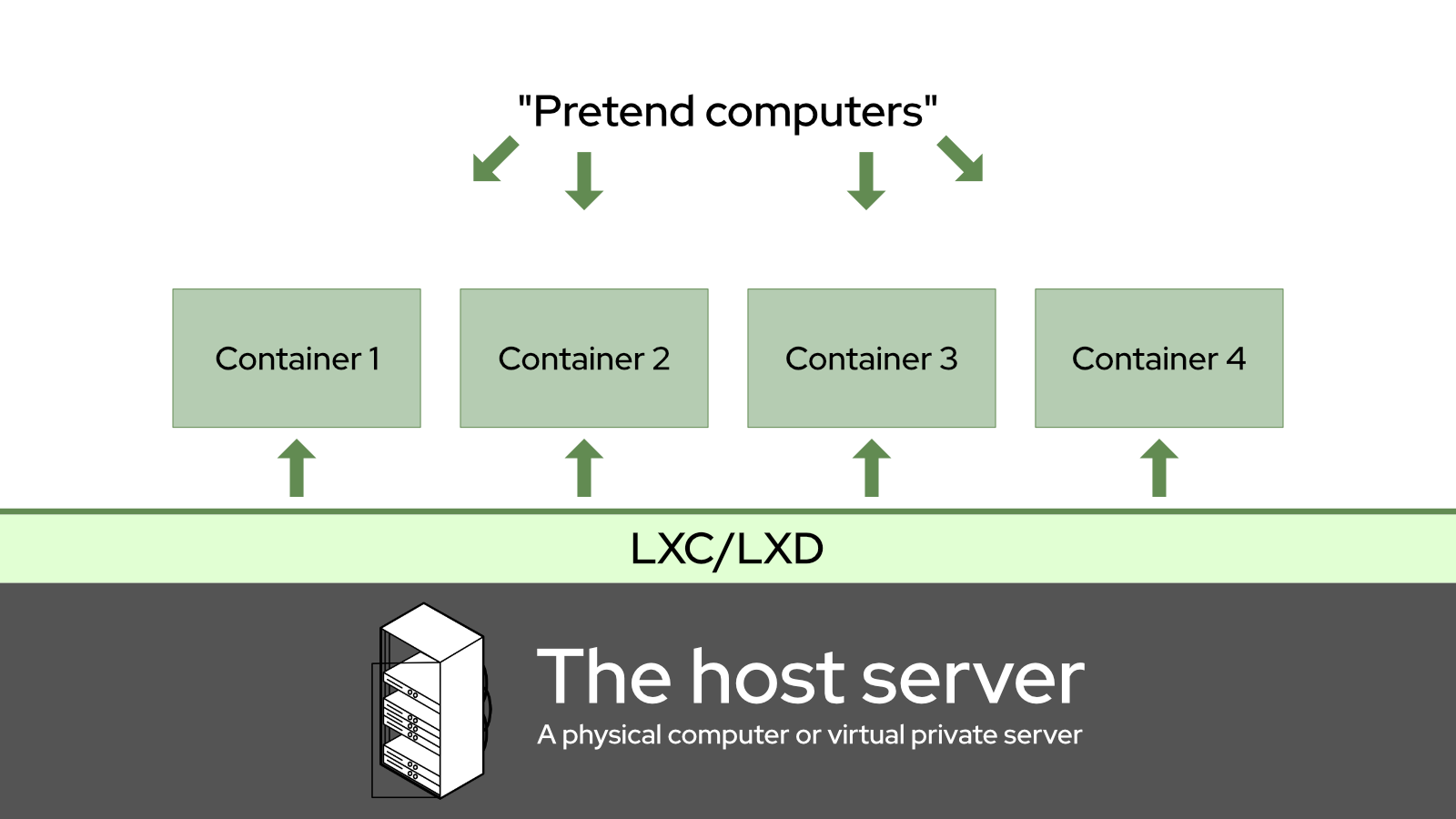
To start using LXD, you first need to install it on your system. If you are using Ubuntu, you can easily install LXD using the APT package manager. Just run the command sudo apt install lxd.
Once you have LXD installed, you can initialize it by running sudo lxd init. This will guide you through the configuration process, where you can set up networking, storage, and other settings.
After initialization, you can start creating containers using LXD. To create a new container, use the command lxc launch ubuntu:18.04 my-container (replace “ubuntu:18.04” with the desired image and “my-container” with the container name).
To access the container, you can use the command lxc exec my-container — /bin/bash. This will open a shell inside the container, allowing you to interact with it.
With these basic steps, you are now ready to start exploring the world of LXD containers. Experiment with different configurations, set up a web server, or even run a virtual machine inside a container. The possibilities are endless.
Setting Up and Configuring LXD

| Step | Description |
|---|---|
| 1 | Install LXD on your system by following the official documentation. |
| 2 | Initialize LXD with the command: sudo lxd init |
| 3 | Create a new LXD container with the command: lxc launch ubuntu:18.04 my-container |
| 4 | Access the container with the command: lxc exec my-container -- /bin/bash |
| 5 | Configure the container as needed, install software, set up networking, etc. |
Creating and Managing Projects
Once LXD is up and running, you can start creating and managing projects by setting up containers for different tasks such as running a web server, database server, or any other required service. Utilize LXD’s API and command-line interface for easy management and monitoring of your containers.
It is essential to keep track of software versions and updates within your containers to ensure smooth operation and security. Utilize tools like Snap to easily install and manage software packages within your containers.
When managing multiple projects within LXD containers, consider using namespaces to keep each project isolated and secure. This will help prevent any potential conflicts between different projects running on the same machine.
Working with Containers in LXD
To start working with LXD containers, you can install the LXD package using APT on an Ubuntu system. This will give you access to the LXD toolset, allowing you to create and manage containers easily.
Once installed, you can create a new container using the LXD init command, specifying details such as the container name, distribution, and storage pool. This will set up a basic container for you to work with.
You can then start, stop, and manage your containers using commands like lxc start, lxc stop, and lxc delete. These commands allow you to interact with your containers and perform actions like starting and stopping them.
When working with containers in LXD, it’s important to understand concepts like namespaces, which help isolate processes within the container environment. This ensures that your containers are secure and isolated from each other.
Advanced LXD Operations and Next Steps
In the realm of LXD containers, there are a variety of **advanced operations** that users can explore to further enhance their virtual environment. One key aspect of advanced LXD operations is the ability to **manage storage** more effectively, whether it be through **ZFS pools** or custom storage volumes.
Another important skill to develop is **networking configuration** within LXD containers, including **IPv6 support** and setting up **bridged networking** for more complex setups. Additionally, exploring **snap packages** for LXD can provide a way to easily install and manage software within containers.
As you continue to delve into advanced LXD operations, consider looking into **resource management** techniques to optimize CPU and memory usage within your containers. Experiment with **live migration** of containers between hosts to gain a deeper understanding of container mobility.
Finally, as you reach the end of this tutorial guide, consider the **next steps** in your LXD journey. Whether it be diving into **container orchestration** tools like Kubernetes, exploring **database server** setups within containers, or integrating LXD containers into a larger **web service infrastructure**, the possibilities are endless. With a solid foundation in LXD operations, you are well-equipped to take on more complex challenges in the world of Linux virtualization.