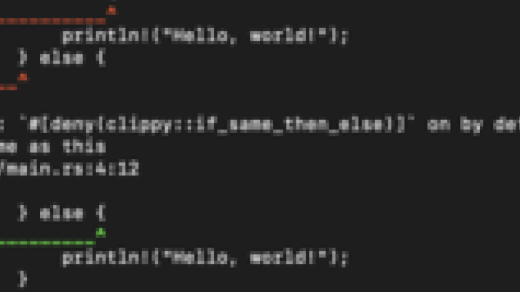Unleashing the Magic of Compression: Gzip a Directory in Linux
Install Gzip and Navigate to the Target Directory
To gzip a directory in Linux, you first need to install the Gzip tool. This can be done by using the package manager of your Linux distribution. For example, on Ubuntu or Debian-based systems, you can use the APT package manager with the following command:
“`
sudo apt-get install gzip
“`
On CentOS, Red Hat Enterprise Linux, or Fedora Linux, you can use the DNF package manager with the following command:
“`
sudo dnf install gzip
“`
Once Gzip is installed, navigate to the target directory where the files you want to compress are located. You can use the command-line interface and the `cd` command to change directories. For example, to navigate to the “documents” directory, you would use the following command:
“`
cd /path/to/documents
“`
Replace `/path/to/documents` with the actual path to your target directory.
By compressing your files using Gzip, you can save space and create an archive of your data. This can be particularly useful when transferring files over the internet or when you want to free up storage space on your computer.
Gzip a Directory Using Tar for Compression
To gzip a directory in Linux, you can use the tar command for compression. First, open the command-line interface on your Linux distribution. This process works on CentOS, Arch Linux, Red Hat Enterprise Linux, Fedora, Ubuntu, and OpenSUSE.
Next, navigate to the directory you want to compress. Use the cd command to move through the directory hierarchy. Once you’re in the desired directory, use the following command:
tar -czvf filename.tar.gz directory_name
Replace filename.tar.gz with the desired name for your compressed file and directory_name with the name of the directory you want to compress.
The -c flag tells tar to create a new archive, the -z flag enables gzip compression, and the -v flag displays the progress of the compression. After running the command, you’ll see the progress and the resulting compressed file.
Gzipping a directory in Linux is a useful skill to have in your Linux training, as it allows you to efficiently compress and archive your data and directories.
Tips and Conclusion for Gzipping a Directory in Linux
When gzipping a directory in Linux, it’s important to follow a few tips to ensure a smooth process. First, make sure you have the necessary tools installed, such as Tar and Gzip. These are commonly pre-installed in Linux distributions like Arch Linux, Fedora Linux, and OpenSUSE.
To gzip a directory, use the command “tar -czvf archive.tar.gz directory“. This will create a compressed archive file named “archive.tar.gz” of the specified directory.
Remember to consider the size and content of the directory before compressing. Large directories may take longer to gzip and may require more disk space. Additionally, avoid compressing directories that contain already compressed files, as it may not provide significant benefits and could even increase the file size.
Gzipping a directory is a useful tool for data compression and organization in Linux. It can help reduce file sizes and improve storage efficiency.