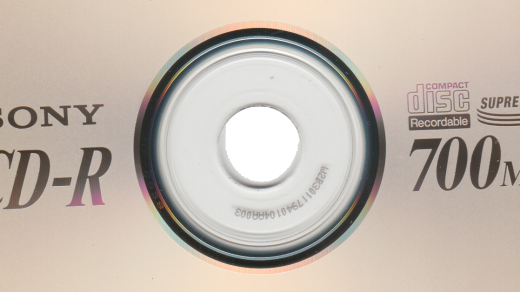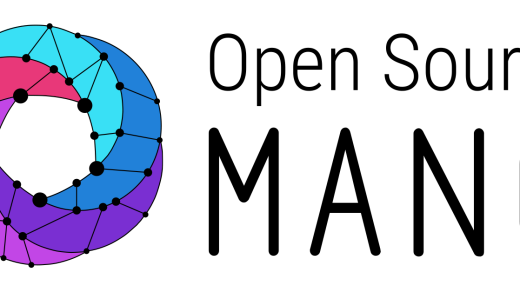Unraveling the Secrets of Tarballs: Unleashing the Power of Packaging in Linux
Creating Compressed Tar Balls
The basic syntax for creating a tarball is:
tar -cvf
The “-c” flag tells tar to create a new archive, the “-v” flag enables verbose output, and the “-f” flag specifies the name of the tarball. You can include multiple files and directories in the command, separating them with spaces.
To compress the tarball, you can use the “gzip” command. The syntax is:
gzip
This will create a compressed tarball with the extension “.tar.gz”.
You can also create a tarball and compress it in a single step using the “-z” flag with the “tar” command:
tar -czvf
Once you have created the tarball, you can extract its contents using the “tar” command with the “-x” flag:
tar -xvf
This will extract the files and directories to the current directory.
By mastering the creation and extraction of tarballs, you’ll have a valuable skill for managing and sharing files in Linux.
Extracting Tar.gz Files
To extract a Tar.gz file in Linux, you can use the following command:
tar -xzf filename.tar.gz. Replace “filename.tar.gz” with the actual name of the file you want to extract.
This command will extract the contents of the Tar.gz file into the current directory. If you want to extract the files into a specific directory, you can use the -C option followed by the path to the directory. For example, tar -xzf filename.tar.gz -C /path/to/directory.
If you only want to extract specific files from the Tar.gz file, you can specify the filenames or patterns as arguments after the command. For example, tar -xzf filename.tar.gz file1.txt file2.txt.
When extracting a Tar.gz file, you may encounter file permissions and ownership issues. To preserve the original permissions and ownerships of the files, you can use the –preserve-permissions option. For example, tar -xzf filename.tar.gz –preserve-permissions.
Remember to check the extracted files to ensure they are intact and complete. You can use the ls command to list the contents of the extracted directory.
By learning how to extract Tar.gz files in Linux, you will have a valuable skill for managing and working with compressed files in a Linux environment.
Additional Resources and Authors
If you prefer books, “The Linux Command Line” by William Shotts is highly recommended. It covers tar and other essential command-line tools in detail. Additionally, online forums and communities dedicated to Linux, such as the LinuxQuestions.org forum, are excellent places to find answers to specific questions or seek guidance from experienced users.
When it comes to authors, some renowned Linux experts include Linus Torvalds, the creator of the Linux kernel, and Richard Stallman, the founder of the Free Software Movement. Their writings and interviews offer valuable insights into the philosophy and technical aspects of Linux.