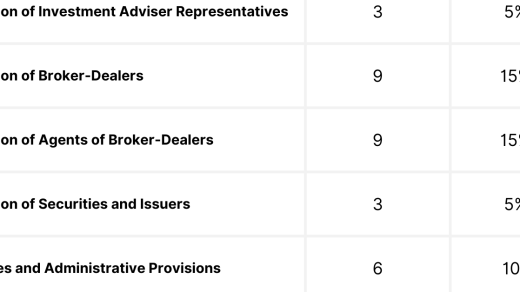Unveiling the Art of Tarball Creation in the Linux Realm
Creating a Tarball in Linux
To create a tarball in Linux, you can use the “tar” command. This command allows you to compress and archive multiple files and directories into a single file. The tarball file will have a “.tar” extension.
To create a tarball, you need to specify the files and directories you want to include. For example, to create a tarball of a directory called “my_directory”, you can use the following command:
tar -cvf my_directory.tar my_directory
The “-c” option tells tar to create a new archive, the “-v” option enables verbose output to see the progress, and the “-f” option specifies the name of the output file.
If you want to compress the tarball, you can add the “-z” option to use gzip compression:
tar -czvf my_directory.tar.gz my_directory
This will create a tarball with the “.tar.gz” extension.
You can also extract the contents of a tarball using the “tar” command. To extract the files, use the “-x” option:
tar -xvf my_directory.tar
This will extract the files and directories from the tarball into the current directory.
By knowing how to create and extract tarballs in Linux, you can easily manage and share large amounts of files and directories.
Extracting Files from a Tarball
To extract files from a tarball in Linux, you can use the “tar” command. First, navigate to the directory where the tarball is located using the command-line interface. Use the “cd” command followed by the directory path.
Once you are in the correct directory, use the “tar -xvf” command followed by the name of the tarball file to extract its contents. The “x” flag tells tar to extract the files, the “v” flag stands for verbose mode to display the extraction process, and the “f” flag specifies the tarball file.
You can also specify a different directory to extract the files into by using the “-C” flag followed by the directory path. This is helpful if you want to organize the extracted files into a specific directory structure.
After executing the command, the files will be extracted from the tarball and placed in the specified directory. You can verify the extraction by using the “ls” command to list the files in the destination directory.
Remember to remove the tarball file once you have extracted its contents to free up disk space. Use the “rm” command followed by the name of the tarball file to delete it.
By learning how to extract files from a tarball in Linux, you will have a better understanding of file compression and organization in the Unix filesystem. This knowledge is valuable for working with various file formats and managing large amounts of data efficiently.
Compressing a Tarball with gzip
To compress a tarball in Linux, you can use the gzip command. This command allows you to reduce the size of your tarball file, making it easier to transfer or store. To compress a tarball, simply use the following command:
gzip your_tarball.tar
This command will compress the tarball file and create a new file with the extension .gz. The original tarball file will remain intact.
To decompress a compressed tarball, you can use the gunzip command followed by the name of the compressed file:
gunzip your_tarball.tar.gz
This will restore the tarball file to its original state.
It’s important to note that the gzip command is commonly used in Linux and other Unix-based systems. It works through the command-line interface, allowing you to easily automate compression tasks.
By compressing tarball files, you can save disk space and make file transfers faster. This can be particularly useful when working with large files or when sending files over the internet.