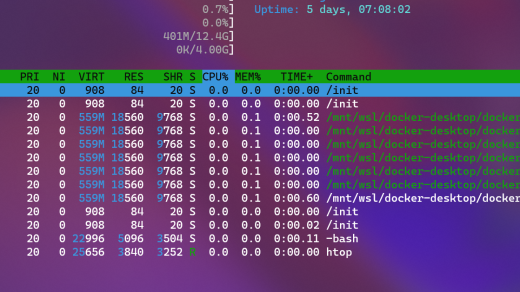Have you ever wondered how to monitor and optimize your Linux system’s memory usage? Look no further than CheckLinuxMemoryUsage.
Command Line Methods for Checking Linux Memory Usage
To check **Linux memory usage** via the command line, you can use various methods. One common command is `free`, which displays memory usage statistics including total, used, and free memory. Another useful command is `top`, which provides real-time information on memory usage by processes.
For a more detailed view, you can use `vmstat` to display statistics on virtual memory, including memory paging and CPU activity. Additionally, `pmap` can provide a detailed breakdown of memory usage by individual processes.
To monitor memory usage continuously, you can use tools like `htop` or `glances`, which offer a more user-friendly interface compared to traditional commands. Remember to run these commands with **sudo** to access all system information.
By using these command line methods, you can effectively monitor and troubleshoot memory usage on your Linux system, ensuring optimal performance and resource management.
Using cat, free, vmstat, top, htop, sar Commands
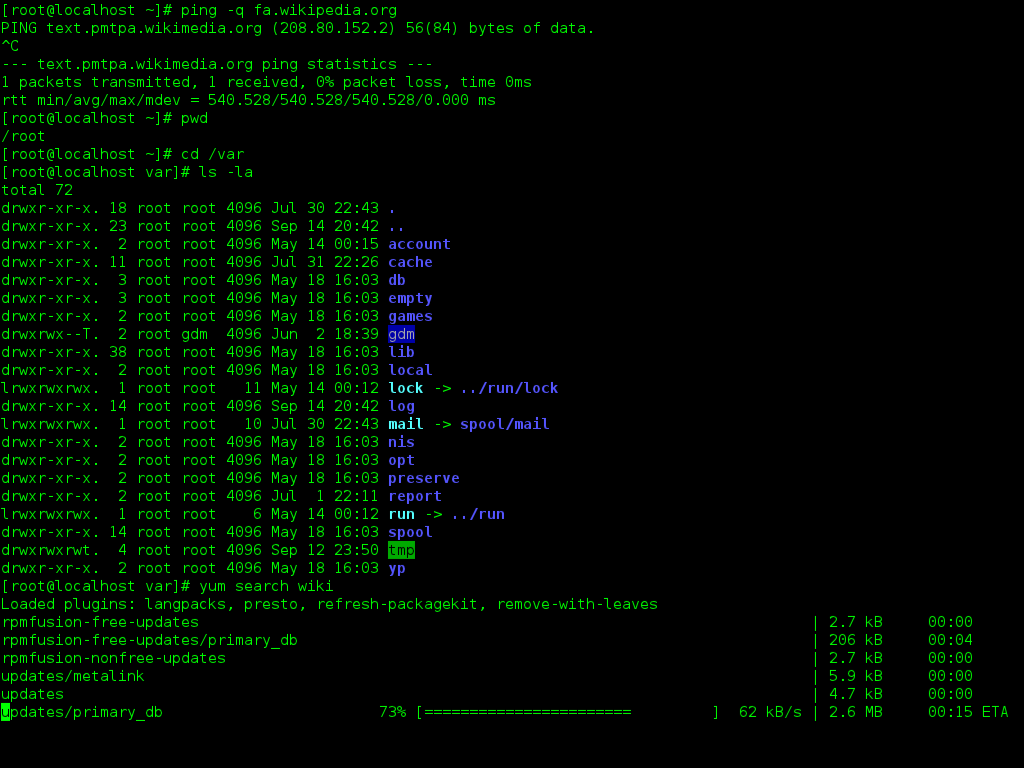
To check **Linux memory usage**, you can use various commands such as **cat**, **free**, **vmstat**, **top**, **htop**, and **sar**. These commands provide valuable information about memory usage, including total memory, free memory, used memory, and swap memory utilization.
Using the **free** command, you can quickly view memory statistics in a human-readable format. The **vmstat** command provides information about virtual memory, including paging, swapping, and I/O activity. **Top** and **htop** commands offer real-time data on running processes and memory usage, helping you identify resource-intensive processes.
The **sar** command gives you insights into system performance and resource usage over time, allowing you to analyze trends and plan for optimal system performance. By mastering these commands, you can effectively monitor and manage memory usage on your Linux system.
Prerequisites for Monitoring Available Memory in Linux
To effectively monitor available memory in Linux, there are a few prerequisites that you should be aware of. First and foremost, you need to have a basic understanding of the Linux operating system and its command-line interface. Familiarize yourself with concepts such as memory paging, process management, and input/output operations.
It is also essential to have knowledge of how the Linux kernel manages memory, including *RAM* allocation, cache usage, and memory swapping. Understanding how to interpret memory-related information from tools like *free*, *top*, or *vmstat* is crucial for effective monitoring.
Additionally, you should be comfortable navigating the Linux file system and locating relevant memory-related files in */proc* or */sys*. Being able to use commands like *cat*, *grep*, and *awk* to extract and analyze memory usage data is essential for troubleshooting and optimization.
Lastly, having basic system administration skills and the ability to use tools like *sudo* for elevated privileges will be beneficial when monitoring memory usage on a Linux system. By mastering these prerequisites, you will be well-equipped to effectively monitor and optimize memory usage on your Linux machine.
Method #1: cat Command for Memory Information

To check memory usage on a Linux system, you can use the **cat** command with the **/proc/meminfo** file. This file contains information about memory usage, including total memory, free memory, and used memory.
Simply open a terminal and type **cat /proc/meminfo** to display the memory information. You can also use the **grep** command to filter out specific information, such as total memory or free memory.
For example, to display the total memory on your system, you can use the command **cat /proc/meminfo | grep “MemTotal”**. This will show you the total memory available on your system in kilobytes.
By using the **cat** command with the **/proc/meminfo** file, you can quickly and easily check the memory usage on your Linux system. This can be helpful for troubleshooting performance issues or monitoring system resource usage.
Method #2: free Command for Physical and Swap Space

To check the free Command for Physical and Swap Space, you can use the following method in Linux.
Open a terminal window and type in the following command: free. This command will display the total amount of free and used physical and swap memory on your system.
The output will show you the total amount of memory, the amount of used memory, the amount of free memory, and the amount of memory used for buffers and cache.
You can use this information to monitor the memory usage on your system and identify any issues that may be impacting performance.
By regularly checking the memory usage on your Linux system, you can ensure that your system is running efficiently and effectively.
GUI and Tips for Tracking Linux Memory Usage
To track Linux memory usage, you can use the Graphical User Interface (GUI) or the command-line interface.
For GUI, tools like GNOME System Monitor, KSysGuard, or htop can provide a visual representation of memory usage.
To track memory usage via the command line, you can use tools like top, free, vmstat, or **procfs**. These tools can give you detailed information about memory usage, including total memory, used memory, free memory, and swap usage.
By regularly monitoring memory usage, you can identify any memory leaks or high memory usage processes that may be impacting your system’s performance.
Understanding memory usage is crucial for system administrators to optimize performance and ensure efficient resource allocation on a Linux system.