Welcome to our article on Bash Script Examples, where we dive into the world of scripting with Bash and explore its endless possibilities.
Pre-requisites
Before diving into the world of Bash scripting, there are a few pre-requisites you should have in place. First and foremost, a basic understanding of Linux and the command line is essential. Familiarize yourself with common Linux commands and shell scripting concepts.
Additionally, it’s helpful to have some knowledge of scripting languages like PHP, Java, or SQL. This will give you a solid foundation to work from when learning Bash scripting.
If you’re a beginner, consider taking a Linux training course or exploring online resources that offer a Bash scripting tutorial. These will provide you with the fundamental knowledge and skills needed to create Bash scripts.
Once you have a good grasp of the basics, you can start experimenting with simple Bash script examples. Start with tasks like file manipulation, task automation, or process automation. As you gain more experience, you can tackle more complex scripting tasks.
Introduction to Bash scripting
Introduction to Bash scripting is an essential skill for anyone interested in Linux training. Bash scripts are shell scripts that automate tasks and execute commands in the command line. In this section, we will explore some basic examples of Bash scripting to help beginners get started. We will cover topics such as defining variables, using conditional statements, creating functions, and working with arrays.
Additionally, we will discuss the importance of comments and how they can improve the readability and maintainability of your scripts. Whether you are a Linux enthusiast or a developer, learning Bash scripting will enhance your skills and make task automation and process automation a breeze.
Advantages of Bash scripting
1. Automation: Bash scripting allows you to automate repetitive tasks, saving time and effort. It enables you to write a series of commands that execute automatically, making it ideal for tasks like system administration and file management.
2. Flexibility: With Bash scripting, you have the power to customize and control your Linux environment. You can write conditional statements, loop structures, and functions to handle complex tasks and processes.
3. Efficiency: Bash scripting provides a way to streamline processes and improve efficiency. It allows you to write scripts that perform multiple tasks at once, reducing the need for manual intervention.
4. Versatility: Bash scripting is not limited to Linux. It can also be used on other Unix-based systems, such as macOS. This makes it a valuable skill for anyone working in a Linux or Unix environment.
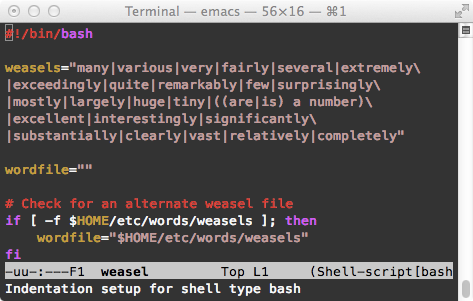
Overview of Bash shell and command line interface
The Bash shell and command line interface are essential tools for Linux users. They allow you to interact with your operating system through commands, scripts, and automation. With Bash scripting, you can create powerful and efficient workflows for various tasks. Whether you’re a beginner or more experienced, learning shell scripting can greatly enhance your Linux skills. In this article, we’ll provide examples and explanations of various Bash script functionalities, such as condition statements, loops, user input, and file manipulation. By the end of this article, you’ll have a solid understanding of the basics of Bash programming and be ready to dive deeper into Linux training.
Getting Started with Bash Scripting
In this section, we will provide you with some bash script examples to help you get started with bash scripting. These examples will cover basic bash programming basics such as creating a simple loop, using the sleep command, and getting user input. We will also show you how to execute bash files and provide examples of shell commands you can use in your scripts. Whether you are a beginner or have some experience with bash scripting, these examples will help you in your Linux training. So let’s dive in and explore the world of bash scripting!
Running Bash commands from the command line
Running Bash commands from the command line is a fundamental skill in Linux training. Whether you are a beginner or have some experience with shell scripting, it is important to understand how to execute shell commands efficiently. In this section, we will provide concise examples of Bash scripts that demonstrate the basics of Bash programming. These examples will cover topics such as conditional statements, functions, arrays, and comments.
Creating and Executing Bash scripts
Creating and executing Bash scripts is an essential skill for Linux users. In this section of the article, we will provide Bash script examples to help beginners understand the basics of Bash scripting.
A Bash script is a series of shell commands and statements written in the Bash programming language. It allows you to automate tasks, perform conditional operations, define functions, and more.
To create a Bash script, open a text editor or an integrated development environment (IDE) and save the file with a .sh extension. Make sure the script starts with a shebang (#!/bin/bash) to indicate that it should be interpreted by the Bash shell.
To execute a Bash script, you need to make it executable first. Use the chmod command to set the executable permission for the script (e.g., chmod +x script.sh). Then, you can run the script by typing its name in the terminal (e.g., ./script.sh).
Here’s an example of a simple Bash script that uses the sleep command to pause the execution for a specified number of seconds:
“`bash
#!/bin/bash
echo “Starting script…”
sleep 5
echo “Script execution complete.”
“`
This script will display the messages “Starting script…” and “Script execution complete.” with a 5-second delay in between.
By learning Bash scripting, you can automate repetitive tasks, manipulate data, and create powerful scripts to enhance your Linux experience.
Bash Scripting Basics
Bash scripting is a fundamental skill in Linux programming. It allows you to automate tasks and create powerful scripts. In this section, we will cover some basic concepts and examples to get you started.
A bash script is a file containing a series of commands that can be executed in the terminal. It is written in the Bash programming language and can be used to perform various tasks, such as file manipulation, data processing, and system administration.
One important concept in bash scripting is the use of condition statements. These statements allow you to control the flow of your script based on certain conditions. You can use if-else statements to perform different actions depending on whether a condition is true or false.
Another important concept is the use of functions. Functions are blocks of code that can be called multiple times within a script. They allow you to modularize your code and make it more organized and reusable.
In addition, you can use variables in bash scripting to store and manipulate data. Variables can hold different types of data, such as numbers, strings, and arrays. You can also use comments in your script to provide explanations and make your code more readable.
To run a bash script, you need to make it executable. You can do this by using the “chmod” command followed by the script’s filename. Once the script is executable, you can run it by typing its filename in the terminal.
Input and output in Bash scripts
Input and output are crucial components of Bash scripts. In a Bash script, input can be obtained from the user or from files, while output can be displayed on the screen or redirected to files.
To obtain input from the user, you can use the “read” command, which allows you to assign the input to a variable.
To read input from a file, you can use input redirection, such as “<", to redirect the contents of the file to a command. For output, you can use the "echo" command to display text on the screen. You can also redirect output to a file using the ">” symbol.
Understanding how to manipulate input and output in Bash scripts is essential for automating tasks and creating efficient scripts.
Conditional statements
In bash scripting, there are different types of conditional statements, such as if statements and case statements. These statements evaluate a condition and perform actions based on the result.
For example, you can use an if statement to check if a variable is equal to a specific value, and then execute a certain command if the condition is true.
Conditional statements are an essential part of shell scripting and understanding how to use them effectively is important for writing efficient and error-free scripts. Consider taking Linux training to enhance your skills in bash programming basics and learn more about conditional statements and other scripting concepts.
Looping and Branching in Bash
Looping and branching are essential concepts in Bash scripting that allow for the execution of repetitive tasks and conditional statements. By using loops, such as the “for” and “while” loops, you can automate actions that need to be performed multiple times. Branching, on the other hand, enables the execution of different blocks of code based on certain conditions using “if-else” statements.
In a Bash script, you can utilize loops to iterate over an array of values or perform a set of actions until a specific condition is met. Branching allows you to make decisions within your script, such as executing different commands based on the outcome of a previous command or checking if a file exists before performing an action.
These concepts are fundamental to understanding and creating efficient Bash scripts. By mastering looping and branching in Bash, you can greatly enhance your scripting skills and automate various tasks in a Linux environment.
Scheduling Scripts using cron
Scheduling scripts using cron is a crucial aspect of Bash scripting. With cron, you can automate the execution of your scripts at specific times or intervals. By using the cron syntax, you can set up a schedule for your scripts to run, whether it’s daily, weekly, or even every minute.
To schedule a script using cron, you need to create a cron job by adding an entry to the crontab file. Each cron job consists of a schedule statement and the command or script to be executed.
For example, to run a bash script named “script.sh” every day at 8 PM, you would add the following line to your crontab file:
“`
0 20 /path/to/script.sh
“`
This will execute the script at 8 PM every day. You can customize the schedule statement to meet your specific needs.
Remember, when scheduling a script using cron, make sure to provide the correct path to the script file. Additionally, ensure that the script has executable permissions by using the chmod command:
“`
chmod +x /path/to/script.sh
“`
Once you have set up your cron job, you can sit back and let cron handle the execution of your scripts automatically. This saves you time and effort by eliminating the need for manual execution.
With this knowledge of scheduling scripts using cron, you can enhance your Bash scripting skills and automate various tasks in your Linux environment.
Debugging and Troubleshooting Bash Scripts
When working with Bash scripts, it’s common to encounter errors or issues that need to be debugged and troubleshooted. This is where your Linux training comes in handy. To effectively debug and troubleshoot Bash scripts, there are a few key steps you can follow.
First, make sure you understand the purpose and flow of the script. Analyze the script line by line and identify any potential issues or errors. Utilize the shell command to test individual commands and functions.
Next, use logging techniques such as logError to track the execution of the script and identify any specific errors or failures. This will help you pinpoint the problem areas.
Additionally, consider using an IDE or editor that supports Bash scripting. These tools often provide helpful features like syntax highlighting and debugging capabilities.
Lastly, don’t be afraid to seek help from online resources or forums. The Bash scripting community is vast and there are plenty of experts who can assist you in troubleshooting your script.

