Welcome to the world of Linux, where simplicity meets unlimited possibilities. In this article, we will embark on a journey to demystify Linux and empower beginners to confidently navigate this powerful operating system.
Prerequisites for Learning Linux
Before diving into Linux training, it is important to have a few prerequisites in place. Familiarity with basic computer operations and the ability to navigate through files and folders using a mouse and keyboard is essential. Understanding the fundamentals of operating systems, such as UNIX or macOS, can also be helpful. Additionally, having some experience with the command line and basic commands like ls and cp can make the learning process smoother. Familiarity with file types like PDFs and the ability to open and work with them is also recommended.
By having these prerequisites, beginners can easily grasp the concepts and examples covered in Linux tutorials and training courses.
Copying PDF Files in Linux
Copying PDF files in Linux is a simple task that can be accomplished using the command line. To copy a PDF file, use the “cp” command followed by the name of the file and the destination folder. For example, to copy a file named “example.pdf” to the “Documents” folder, you would use the command “cp example.pdf ~/Documents/”.
If you’re not sure where your PDF file is located, you can use the “ls” command to list the files in the current directory. This will show you all the files and folders in your current location.
Copying files in Linux is a basic command that is useful for a variety of tasks. By mastering this command, you’ll be able to efficiently manage your files and folders in Linux.
Renaming Files in Linux
Renaming files in Linux is a basic operation that every beginner should learn. Using the terminal, you can quickly and efficiently rename multiple files at once. To rename a file, use the “mv” command followed by the current file name and the new file name.
For example, to rename a file called “old.txt” to “new.txt”, the command would be:
mv old.txt new.txt
If you want to rename multiple files with similar names, you can use wildcards and regular expressions to specify the pattern. This allows you to rename files in bulk without having to do it one by one.
Remember to be careful when renaming files, as it can have consequences on your system. Always double-check the file names before executing the command.
With some practice and experimentation, you’ll soon become comfortable with renaming files in Linux.
Deleting Folders in Linux
Deleting folders in Linux is a fundamental skill that every beginner should learn. It can be done easily using the command line interface or terminal. To delete a folder, use the “rmdir” command followed by the folder name. Remember to be cautious while deleting folders, as there is no confirmation prompt in Linux. If you want to delete a folder and its contents, use the “rm -r” command instead.
Practice deleting folders in a safe environment to avoid any accidental deletions. For more examples and detailed instructions, refer to tutorials and resources available online. Mastering basic commands like deleting folders will give you more power and control over your Linux system.
Creating and Reading Files in Linux
Creating and reading files in Linux is an essential skill for beginners. In this tutorial, we will cover the basics of file operations in Linux. To create a file, you can use the ‘touch’ command followed by the file name. You can also use the ‘cat’ command to create and write content into a file simultaneously. To view the contents of a file, you can use the ‘cat’ or ‘less’ command.
If you want to edit a file, you can use text editors like ‘nano’ or ‘vim’. To copy a file, you can use the ‘cp’ command. Understanding file permissions is crucial, as it determines who can access and modify the file. By mastering file operations in Linux, you will have a solid foundation to navigate the operating system and perform various tasks efficiently.
Creating Files in Linux
To create a file in Linux, you can use the “touch” command followed by the filename. This will create an empty file with the specified name in the current directory. For example:
touch filename.txt
If you want to create a file in a different directory, you can specify the path before the filename. For example:
touch /path/to/filename.txt
You can also create a file using a text editor like “vi” or “nano”. Simply open the editor and save the file with the desired filename.
Remember to use the appropriate permissions when creating files, especially in server environments. This ensures that only authorized users can access or modify the files.
By learning how to create files in Linux, you’ll have the power to document your work, write code, and organize your files efficiently.
Reading File Contents in Linux
Reading File Contents in Linux is an essential skill for beginners learning Linux. To read the contents of a file, you can use the “cat” command followed by the file name. This command will display the entire contents of the file on your screen. If you only want to view a portion of the file, you can use the “head” or “tail” command along with the “-n” option to specify the number of lines you want to display. Additionally, you can use the “less” command to view larger files, as it allows you to scroll through the content.
These commands are fundamental to navigating and understanding files in Linux, making them crucial for newcomers.
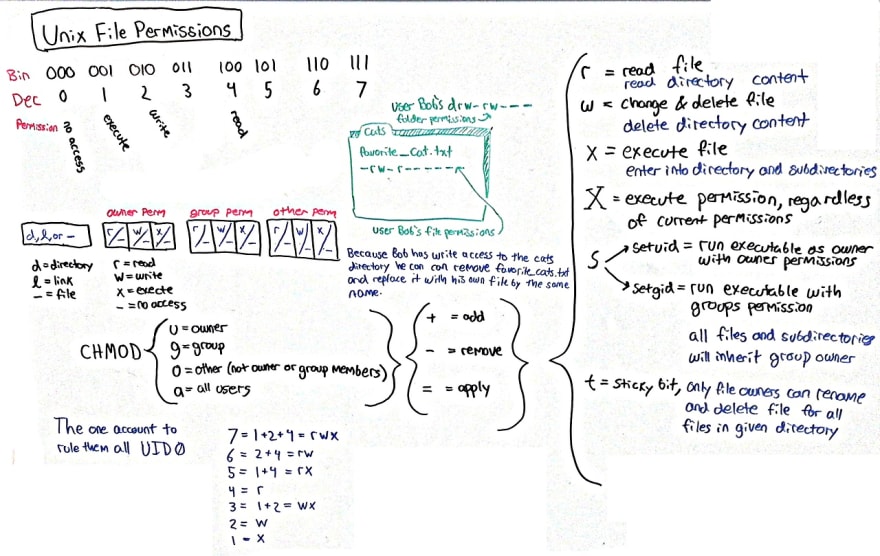
Reading File Contents with Line Numbers in Linux
In Linux, you can easily read the contents of a file along with their line numbers. This can be especially useful when you’re troubleshooting or analyzing a document. To do this, simply use the “cat” command followed by the “-n” option and the name of the file. This will display the file’s contents with line numbers.
For example, if you want to read the contents of a file called “document.txt” with line numbers, you would enter the following command:
cat -n document.txt
This will display the contents of the file, each line preceded by its corresponding line number.
By learning this simple command, you can quickly navigate through files and locate specific lines without the need for scrolling or searching. It’s a handy skill to have, especially if you’re new to Linux.
Remember, mastering Linux can open up a world of opportunities for developers and anyone interested in server environments. If you’re looking to dive deeper into Linux, consider taking a Linux training course or exploring other resources like tutorials and books by experienced Linux experts like Jason Cannon.
So go ahead, give it a try and enhance your Linux skills!
Finding File Properties in Linux
| Command | Description |
|---|---|
ls |
List files and directories |
ls -l |
List files and directories in long format |
ls -a |
List all files and directories, including hidden ones |
ls -h |
List file sizes in human-readable format |
file |
Determine file type |
stat |
Display file or file system status |
du |
Estimate file and directory space usage |
df |
Display disk space usage of file systems |
Counting Words in a File with a Command
Counting words in a file with a command is a useful skill in Linux. To do this, open the terminal on your Linux system. Using the wc command, you can easily count the number of words in a file. Simply type wc -w followed by the name of the file you want to count. Press Enter, and the terminal will display the number of words in the file. This command is handy for various tasks, such as checking the length of a document or analyzing text data.
Practice this command regularly to improve your Linux skills and become a more efficient user. Remember, mastering Linux is all about understanding the fundamentals and continually building on your knowledge.
Determining Document Type with a Command
Determining the document type in Linux can be done using a simple command. Open the terminal and navigate to the directory where the document is located. Use the command “file
This can be helpful when working with different file types and knowing how to handle them. Remember to use the correct filename and extension when using this command. With this knowledge, you can confidently navigate and work with various document types in Linux, enhancing your overall Linux proficiency.
Finding Word Occurrences in a File
To find word occurrences in a file using Linux, you can use the grep command. Simply open the terminal and type “grep
For example, if you want to find how many times the word “tutorial” appears in a file, you can type “grep tutorial
Using regular expressions (regex), you can make the search more flexible and powerful. For instance, you can search for words starting with a specific letter or containing a certain pattern.
By mastering this command, Linux beginners can efficiently navigate and analyze text files, which is a valuable skill for developers and anyone working with Linux.
Finding Lines without a Specific Word
If you’re teaching Linux to beginners, it’s important to cover how to find lines without a specific word. This skill is useful when searching for specific information or troubleshooting. One way to do this is by using the grep command with the -v option. For example, to find lines in a file that don’t contain the word “cherry”, you can use the command grep -v “cherry” filename. This will display all the lines in the file that do not contain the word “cherry”.
Mastering this technique will help beginners navigate the Linux system efficiently and effectively.
Standout Features of our Linux Basics Course
Our Linux Basics Course offers a range of standout features that make it the perfect choice for beginners.
Firstly, our course is designed with simplicity in mind. We understand that learning a new operating system can be intimidating, so we break down complex concepts into easy-to-understand modules.
Secondly, we prioritize hands-on learning. We provide interactive labs and exercises that allow you to practice your skills in a real-world environment.
Furthermore, we believe in practicality. Our course focuses on teaching you the essential Linux commands and shortcuts that you’ll use on a daily basis.
Lastly, our course is taught by industry expert Jason Cannon, who has years of experience in Linux programming and training. You can trust that you’re learning from the best in the field.
With our Linux Basics Course, you’ll gain the confidence and knowledge to navigate the Linux terminal with ease. Don’t miss out on this opportunity to enhance your skills and open doors to exciting new opportunities.
Understanding Linux Basics and Structure
To truly grasp Linux, it’s essential to comprehend its basics and structure. Linux, which is based on the UNIX operating system, is known for its power and flexibility. Familiarity with its fundamentals will help you navigate this open-source platform with ease.
Start by understanding the file system hierarchy, where everything is organized in a tree-like structure. The command line interface (CLI) plays a crucial role in Linux, so learning basic commands like ls, cd, and cp is essential. Familiarize yourself with keyboard shortcuts for a more efficient workflow.
Linux tutorials and courses offer in-depth explanations and hands-on labs to enhance your understanding. Don’t be afraid to reach out to the Linux community for support and guidance. With patience and practice, you’ll soon be mastering this powerful operating system.
