In the world of Linux, mastering the terminal is essential for efficient file management. One basic skill every Linux user should have is creating a file directly from the command line. Let’s dive into the simple steps to create a file in the Linux terminal.
Create a File with Touch Command
To create a file in the Linux terminal using the touch command, simply type “touch” followed by the desired filename. This command will create a new empty file with the specified name. If you want to create a file with a specific extension, you can include it in the filename. For example, “touch example.txt” will create a text file named “example”.
You can also create multiple files at once by separating the filenames with a space. To check if the file has been successfully created, you can use the “ls” command to list all files in the directory.
Create a New File With the Redirect Operator
To create a new file using the redirect operator in Linux terminal, you can use the following command: **touch filename.txt**. This will create a blank text file with the specified name. If you want to add content to the file at the same time, you can use the **printf** command followed by the redirect operator: **printf “Hello, World!” > filename.txt**.
Alternatively, you can also use a text editor like **Vim** or **GNU nano** to create and edit the file directly in the terminal. Simply type the command **nano filename.txt** to open the file in nano and start typing. Once you’re done, use **Ctrl + X** to save and exit the editor.
Create File with cat Command
| Command | Description |
|---|---|
| cat > file.txt | Creates a new file named file.txt using the cat command |
Create File with echo Command
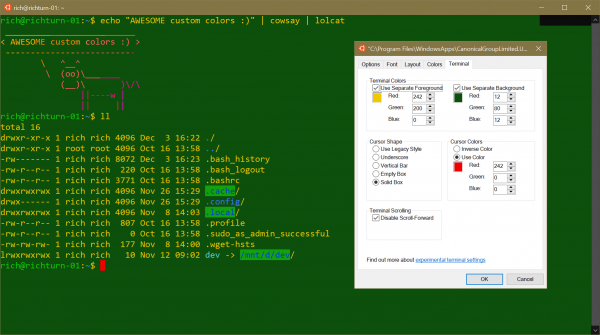
To create a file in Linux terminal using the echo command, simply type “echo ‘your text here’ > filename.txt” and press enter. This will create a new file named filename.txt with the text you specified.
If you want to append text to an existing file, use “echo ‘new text’ >> filename.txt”.
To view the contents of the file you created, you can use the cat command like this: “cat filename.txt”.
Create File with printf Command
To create a file in the Linux terminal using the printf command, first open your terminal. Then, use the following command:
“`bash
printf “Your content here” > filename.txt
“`
Replace “Your content here” with the text you want in the file, and “filename.txt” with the desired name of your file. Press Enter to create the file with the specified content.
You can also use printf to format text using placeholders like %s for strings and %d for integers. This allows for more complex file creation with specific formatting.
Once you have created the file, you can use text editors like Vim or GNU nano to further edit the content. Remember to save your changes before exiting the editor.
By mastering commands like printf, you can efficiently create files in the Linux terminal for various purposes.


