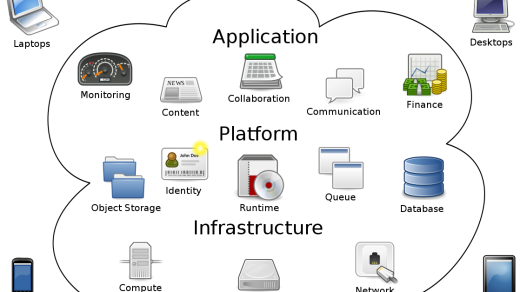Welcome to Easy Linux Tutorials, your go-to resource for mastering the world of Linux effortlessly. Whether you’re a seasoned tech enthusiast or a curious beginner, our comprehensive guides and step-by-step instructions will make navigating the Linux operating system a breeze. Get ready to unlock the full potential of your computer and embark on an exciting journey into the Linux universe.
Getting Started
If you’re new to Linux and want to dive into the world of this powerful operating system, you’ve come to the right place. In this section, we’ll guide you through the essential steps to get started with Linux.
First, familiarize yourself with the computer terminal and the command-line interface (CLI). This text-based user interface is where you’ll enter commands to interact with the system. Don’t worry if you’re used to a graphical user interface (GUI) like Microsoft Windows; the CLI is efficient and offers more control.
Next, learn the basic commands for navigating and managing files. The file manager is your tool for organizing and accessing your computer files. Understanding commands like cut, copy, and paste will make your file management tasks a breeze.
To further enhance your Linux skills, it’s essential to grasp the concept of directories and how they organize your files. Think of directories as folders that contain related files. Learning how to navigate and manipulate directories is crucial for efficient file management.
Once you’re comfortable with the basics, explore more advanced topics like pipelines and regular expressions. Pipelines allow you to connect multiple commands together, enabling you to perform complex tasks with ease. Regular expressions are powerful pattern matching tools that can help you search for specific text patterns within files.
As you continue your Linux journey, you’ll come across different distributions like Ubuntu and Kali Linux. Each distribution offers its own set of features and tools. Experiment with different distributions to find the one that suits your needs.
Remember, practice makes perfect. Take advantage of online resources and tutorials to sharpen your Linux skills. Don’t be afraid to make mistakes and explore different commands and techniques. The more you practice and experiment, the more proficient you’ll become.
So, take the plunge and embark on your Linux training journey today. With dedication and perseverance, you’ll soon become a Linux pro.
Overview and Introduction
Welcome to Easy Linux Tutorials! In this article, we will guide you through the world of Linux and help you get started with Linux training. Whether you’re a beginner or have some experience with Linux, this tutorial is designed to provide you with the necessary knowledge to navigate the Linux environment with ease.
Linux is an operating system that offers a powerful and flexible alternative to popular systems like Microsoft Windows. It is known for its stability, security, and versatility, making it a popular choice for both personal and professional use. Learning Linux can open up a world of possibilities and enhance your IT skills.
In this tutorial, we will cover essential topics such as the command-line interface, graphical user interface, and file management. We will also explore useful commands, such as cut, copy, and paste, and introduce you to text-based user interfaces and file managers. Additionally, we will discuss concepts like directories, pipelines, and regular expressions, which are essential for working with Linux.
Throughout this tutorial, we will reference various Linux distributions, including Ubuntu and Kali Linux. These distributions offer different features and functionalities, so you can choose the one that best suits your needs. We will also touch upon the Linux kernel, which forms the core of the operating system.
By the end of this tutorial, you will have gained the foundational knowledge to navigate the Linux environment confidently. Whether you’re interested in using Linux for personal projects or pursuing a career in IT, this tutorial will provide you with the necessary skills to get started.
So, let’s dive in and explore the world of Linux together!
Brief History of Linux
Linux was created in 1991 by Linus Torvalds as a Unix-like operating system kernel. It was designed to be open-source and freely available, allowing users to modify and distribute the code.
Linux is known for its stability, security, and flexibility, making it a popular choice for servers and embedded systems. It has a strong command-line interface, which allows users to interact with the system using text-based commands. This can be accessed through a computer terminal or shell.
One of the key features of Linux is its file system, which organizes files and directories in a hierarchical structure. Users can navigate, create, and manipulate files and directories using commands such as mkdir, cd, and ls.
Linux has a vast array of commands and utilities that can be used to perform various tasks. These include file management, text editing, network configuration, process management, and more. The man command can be used to access the manual pages for these commands, providing detailed information on their usage and options.
Linux distributions, such as Ubuntu, package the Linux kernel with additional software and tools to create a complete operating system. These distributions often provide a graphical user interface, file manager, and other applications to make Linux more accessible to users who prefer a visual interface.
Learning Linux can be a valuable skill for both personal and professional use. It can improve your understanding of how computers and operating systems work, and it can also enhance your problem-solving and critical thinking abilities. Taking a Linux training course can help you acquire the necessary knowledge and skills to use Linux effectively and confidently.
By learning Linux, you can gain the ability to navigate and manipulate the file system, manage processes and services, configure networks, automate tasks, and more. This can be particularly beneficial if you are interested in pursuing a career in information technology, system administration, or software development.
Terminal Navigation
To navigate the terminal, you’ll need to familiarize yourself with some basic commands. The “cd” command is used to change directories, allowing you to move through the file system. For example, “cd Documents” will take you to the Documents directory.
To list the contents of a directory, you can use the “ls” command. This will display all the files and directories within the current directory. Adding the “-l” option will provide additional information such as file permissions and sizes.
If you want to go back to the previous directory, you can use the “cd ..” command. The double dot represents the parent directory. This can be helpful when you find yourself navigating through multiple layers of directories.
Another useful command is “pwd”, which stands for “print working directory”. This command will display the full path of the current directory you’re in.
To create a new directory, you can use the “mkdir” command followed by the desired directory name. For example, “mkdir NewFolder” will create a new directory called “NewFolder” in the current directory.
Once you’re comfortable with basic navigation, you can start exploring more advanced features. For instance, you can use the “grep” command to search for specific patterns within files. This can be particularly useful when dealing with large amounts of data.
Additionally, you can use the “man” command to access the manual pages for specific commands. These manual pages provide detailed information on how to use each command, making it a valuable resource for learning and troubleshooting.
Remember, practicing and experimenting with different commands is the key to mastering terminal navigation. Don’t be afraid to make mistakes and learn from them. With time and practice, you’ll become more comfortable and efficient in navigating the terminal.
If you’re interested in furthering your Linux skills, consider taking a Linux course. These courses offer comprehensive training on various aspects of Linux, including terminal navigation. By enrolling in a course, you’ll gain a deeper understanding of Linux and be able to confidently use it for various tasks.
File and Folder Management
Managing files and folders in Linux is essential for efficiently organizing your system. Whether you are a beginner or have some experience with Linux, understanding file and folder management is crucial. Here are some key concepts to help you navigate the Linux file system:
1. Directories: In Linux, a directory is like a folder that contains files and subdirectories. Directories are represented by a name and can be nested within each other to create a hierarchical structure.
2. Navigation: The command-line interface in Linux allows you to navigate through directories using commands such as cd (change directory) and ls (list files). Use cd followed by the directory name to move into a specific directory and ls to list the files and folders within the current directory.
3. Creating Files and Directories: To create a new file, use the touch command followed by the file name. To create a new directory, use the mkdir command followed by the directory name.
4. Moving and Copying: The mv command is used to move files and directories from one location to another. To copy files and directories, use the cp command.
5. Renaming and Deleting: To rename a file or directory, use the mv command followed by the current name and the desired new name. To delete a file, use the rm command followed by the file name. Use the -r option with rm to delete directories and their contents.
6. Permissions: Linux has a powerful file permissions system that allows you to control who can access and modify files. The chmod command is used to change file permissions.
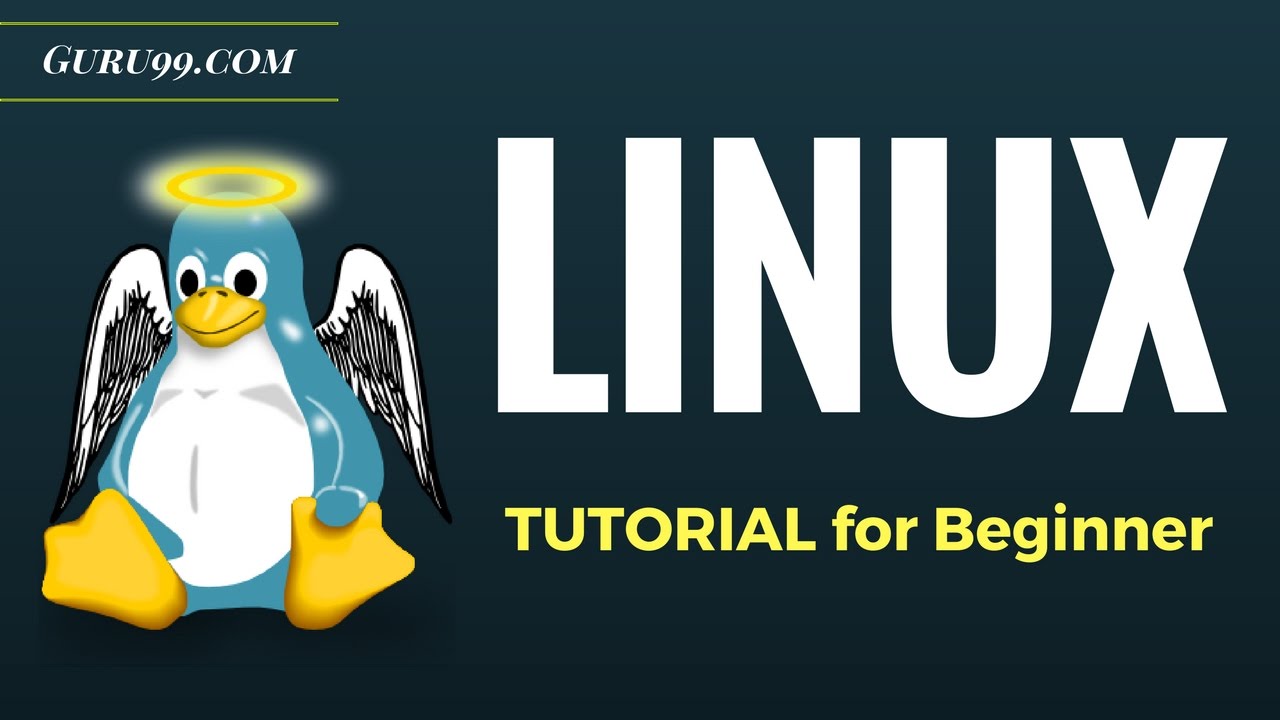
File Manipulation and Deletion
Manipulating and deleting files is a basic skill that every Linux user should have. With a few simple commands, you can easily manage your files and keep your system organized.
To manipulate files, you can use commands like “cp” to copy files, “mv” to move files, and “rm” to remove files. These commands allow you to perform tasks such as creating backups, renaming files, and deleting unnecessary files.
When using the “rm” command, it’s important to be cautious as it permanently deletes files. If you want to avoid accidental deletions, you can use the “-i” option to prompt for confirmation before deleting each file.
To delete directories, you can use the “rmdir” command if the directory is empty, or the “rm -r” command to remove a directory and its contents. Again, exercise caution when using these commands to avoid unintentional deletions.
If you want to search for specific files or perform more complex file manipulations, you can use the powerful “find” command. This command allows you to search for files using criteria such as file name, size, or modification date.
To further enhance your file manipulation skills, you can also learn about wildcard characters, which allow you to perform actions on multiple files at once. For example, the asterisk (*) character can be used to represent any number of characters in a file name.
By mastering file manipulation and deletion in Linux, you can efficiently manage your files and keep your system organized. With practice and experience, you’ll become proficient in using these commands, making your Linux experience even more enjoyable.
Understanding the Command Line
The command line is a powerful tool in Linux that allows users to interact with their computer using text-based commands. It provides a way to execute commands, run programs, navigate the file system, and perform various tasks.
By learning how to use the command line, you can gain a deeper understanding of how your computer works and increase your efficiency when working with Linux. It is an essential skill for anyone interested in Linux training.
Some important concepts to understand when it comes to the command line include:
– Commands: These are the instructions you give to the computer to perform specific tasks. Each command has its own syntax and options that can be used to customize its behavior.
– File System: The file system is the structure used to organize and store files on a computer. It consists of directories (folders) and files, which can be navigated using commands like “cd” (change directory) and “ls” (list files).
– Input/Output: The command line allows you to input commands and receive output from the computer. This can be done through the keyboard and displayed on the screen.
– Redirection: You can redirect the input or output of a command to or from a file using redirection operators, such as “>” (output to a file) and “<" (input from a file). - Pipelines: You can combine multiple commands together using pipelines, which allow the output of one command to be used as the input for another command. - Text Editors: Linux offers various text editors that allow you to create and edit text files directly from the command line. Some popular options include "vi" and "nano". - Permissions: Linux has a robust file system permissions system that controls who can access and modify files. Understanding how to manage permissions is crucial for maintaining the security and integrity of your system. By familiarizing yourself with these concepts and practicing with the command line, you can gain the procedural knowledge needed to effectively use Linux. Whether you are a beginner or an experienced user, mastering the command line will greatly enhance your Linux skills and open up new possibilities for you.
Superuser and Administrative Access
To effectively navigate the Linux system and perform advanced tasks, it is essential to understand the concept of superuser and administrative access. These privileges allow you to make changes to critical system files and configurations that regular users cannot access. Here are some key points to keep in mind:
1. Superuser: In Linux, the superuser, also known as the root user, has unrestricted access to the entire system. This includes the ability to modify system files, install software, and change system settings. However, it is important to exercise caution when using superuser privileges to avoid unintended changes or potential security risks.
2. Administrative Access: Administrative access is granted to users who have specific permissions to perform administrative tasks on the system. This can include managing users and groups, configuring network settings, and installing software packages. Administrative access provides more control than regular user access but is still limited compared to superuser privileges.
3. Sudo Command: The sudo command allows regular users to execute specific commands with superuser or administrative privileges. By prefixing a command with sudo, users can temporarily elevate their privileges to perform tasks that require superuser or administrative access. This adds an extra layer of security by requiring the user to authenticate their identity before executing privileged commands.
4. Best Practices: When using superuser or administrative access, it is important to follow best practices to ensure system stability and security. This includes avoiding unnecessary use of superuser privileges, double-checking commands before execution, and regularly updating and backing up the system.
Hidden Files and Directories
In Linux, there are hidden files and directories that are not visible by default. These hidden files and directories are denoted by a dot (.) at the beginning of their names.
To view hidden files and directories in a graphical user interface (GUI), you can usually enable the option to show hidden files in the file manager’s settings.
In a text-based user interface (TUI) or the command line, you can use the “ls” command with the “-a” option to display all files, including hidden ones. For example, “ls -a” will show both visible and hidden files in the current directory.
Hidden files and directories are often used to store configuration files for various programs and settings. They can also contain important system files that should not be modified by regular users.
To access hidden files and directories in the command line, you can use the “cd” command followed by the name of the hidden directory. For example, “cd .hidden_directory” will navigate to the hidden directory named “.hidden_directory”.
It’s important to note that some hidden files and directories are critical for the proper functioning of your system. Modifying or deleting these files can cause issues, so exercise caution when working with hidden files.
Cleaning Up and Organizing
Cleaning up and organizing your Linux system is an essential skill that can greatly improve your productivity and overall user experience. By decluttering your files and organizing them into well-structured directories, you can easily find what you need and avoid the frustration of searching through a messy file system.
One helpful command for cleaning up your system is the rm command. This command allows you to remove files and directories, freeing up valuable disk space. However, it’s important to use this command with caution, as it permanently deletes files and directories without any confirmation.
To organize your files, you can use the mv command to move them to a different directory. This can be especially useful when you want to group related files together or create a more logical folder structure.
Another useful command for organizing your files is cp. This command allows you to make copies of files and directories, which can be handy when you want to create backups or duplicate important files.
In addition to organizing your files, it’s also important to clean up your system by removing unnecessary packages and dependencies. The apt-get autoremove command can help you accomplish this by automatically removing any packages that are no longer needed.
Regularly cleaning up and organizing your Linux system is a best practice that can help you maintain a more efficient and streamlined workflow. By mastering these basic commands, you’ll be well on your way to becoming a more confident and proficient Linux user.
Remember, this article is just a starting point for your Linux journey. If you’re interested in diving deeper into Linux and gaining a more comprehensive understanding of its features and capabilities, consider enrolling in a Linux course or exploring online resources that offer tutorials and guides tailored to your specific needs.
[line break]
References:
– Ubuntu Command Line Tutorial: https://help.ubuntu.com/community/CommandLineTutorial
– Ubuntu Terminal Commands: https://help.ubuntu.com/community/UsingTheTerminal
Problem Solving and Creative Thinking in Linux
Problem solving and creative thinking are essential skills when working with Linux. Whether you’re a beginner or an experienced user, having these skills can greatly enhance your ability to effectively use and navigate the Linux operating system.
One important aspect of problem solving in Linux is understanding the file system hierarchy. Knowing how files and directories are organized can help you locate and manipulate files more efficiently. Additionally, being familiar with commands such as ls, cd, and mkdir can help you navigate through directories and create new ones as needed.
Another key aspect of problem solving in Linux is understanding how to use the command line interface. The command line allows you to enter commands directly into the terminal, giving you more control and flexibility over your system. By learning basic commands such as cp, mv, and rm, you can easily copy, move, and delete files and directories.
In addition to problem solving, creative thinking is also important when working with Linux. This involves thinking outside the box and finding innovative solutions to challenges that may arise. It requires the ability to think critically and analyze problems from different angles.
One way to foster creative thinking in Linux is by experimenting with different commands and options. By exploring the vast array of Linux commands and their functionalities, you can discover new ways to accomplish tasks and streamline your workflow. Additionally, learning about advanced concepts such as regular expressions and pipeline can help you create more complex and efficient scripts.
Obtaining Linux
To obtain Linux, you can start by choosing a Linux distribution that suits your needs. Some popular distributions include Ubuntu, Fedora, and Debian. Once you have chosen a distribution, you can download the ISO file from the official website.
After downloading the ISO file, you can create a bootable USB or burn it to a CD/DVD. This will allow you to install Linux on your computer. You can use tools like Rufus or Etcher to create a bootable USB.
Once you have created a bootable medium, you can restart your computer and boot from the USB or CD/DVD. This will launch the Linux installer, where you can follow the on-screen instructions to install Linux on your computer.
During the installation process, you may be prompted to choose a username and password. Make sure to choose a strong password to protect your system.
Once the installation is complete, you can log in to your new Linux system. You will be greeted with a command prompt or a graphical user interface, depending on the distribution you chose.
From here, you can start exploring and using Linux. It’s important to familiarize yourself with basic Linux commands and concepts. You can find tutorials and guides online that will help you learn the Linux command line and perform common tasks.
Remember to practice and experiment with different commands and features to gain hands-on experience. Don’t be afraid to make mistakes, as that’s how you learn.
With time and practice, you will become more comfortable using Linux and be able to take full advantage of its power and flexibility. So start your Linux journey today and enjoy the benefits of this versatile operating system.
Structure and Outline of Linux
1. Linux Basics: Understanding the Linux operating system and its components.
2. File System: Exploring the directory structure and file organization in Linux.
3. Command Line Interface: Learning how to navigate and execute commands in the Linux terminal.
4. Essential Commands: Mastering common Linux commands for file management, text editing, and process control.
5. Shell Scripting: Introduction to scripting in Linux for automating tasks and creating custom commands.
6. Networking: Understanding network configurations, protocols, and troubleshooting in Linux.
7. Security: Exploring file permissions, user management, and securing your Linux system.
8. Package Management: Managing software installations, updates, and dependencies using package managers.
9. System Administration: Gaining administrative skills for managing users, services, and system resources.
10. Advanced Topics: Delving into advanced concepts like shell scripting, process management, and server administration.
Understanding the Operating System
To truly navigate and utilize Linux, it is essential to have a solid understanding of the operating system. Whether you’re new to Linux or looking to enhance your skills, gaining a thorough understanding of the Linux operating system is crucial.
At its core, an operating system is the software that manages all the hardware and software resources of a computer. Linux, specifically, is a Unix-like operating system that is widely used and highly regarded for its stability, security, and versatility.
Knowing the basics of the Linux operating system can greatly improve your ability to work efficiently and effectively. Familiarize yourself with important concepts such as directories, files, and permissions. Learn to navigate the file system using commands and understand how to manipulate files and directories.
Become acquainted with the command line interface, where you can interact with the operating system through text commands. This interface, often referred to as the terminal or command prompt, allows for powerful and efficient control over the system.
Mastering the Linux operating system opens up a world of possibilities. With a solid foundation, you can explore advanced topics such as pipelines, regular expressions, and redirection. You can also take advantage of the vast array of Linux distributions, each offering unique features and capabilities.
By understanding the operating system, you gain the knowledge and skills needed to troubleshoot issues, customize your system, and optimize performance. Whether you’re a beginner or an experienced user, taking the time to understand the Linux operating system will undoubtedly enhance your Linux journey.
Consider Linux training to deepen your understanding and proficiency. Training courses provide structured learning and hands-on experience, allowing you to develop both procedural knowledge and critical thinking skills. With the right training, you can confidently navigate the Linux environment and utilize its vast array of tools and resources.
Don’t miss out on the power and versatility of Linux. Embrace the challenge of learning the operating system and unlock a world of possibilities.
Introduction to Linux Fundamentals
Welcome to Easy Linux Tutorials! In this article, we will provide an introduction to Linux fundamentals to help guide you in your Linux training journey. Whether you are new to Linux or looking to expand your knowledge, these tutorials will provide you with the necessary foundation.
Linux is an open-source operating system that powers a wide range of devices, from mainframe computers to servers. It offers a robust and secure platform for various computing needs. Understanding Linux fundamentals is essential for anyone working in the field of information technology or wanting to explore the world of Linux.
One of the key concepts in Linux is the command line interface. Instead of relying solely on a graphical user interface, Linux allows you to interact with your computer through text-based commands. This provides more flexibility and control over your system.
To navigate the command line, you will need to familiarize yourself with basic commands, such as changing directories, creating and manipulating files, and running programs. These commands can be executed using the Ubuntu command line or the Linux terminal, depending on the Linux distribution you are using.
Another important aspect of Linux is its file system. Linux organizes files and directories in a hierarchical structure, allowing for efficient storage and retrieval of data. Understanding how to navigate and manipulate the file system is crucial for managing your files effectively.
Throughout these tutorials, we will cover various topics, including file permissions, input/output redirection, pattern matching using regular expressions, and the use of pipelines to connect multiple commands. These concepts will help you become more proficient in using the Linux command line.
Additionally, we will provide tips and best practices to enhance your Linux experience. We will introduce you to popular text editors, such as Vi and Nano, which are essential tools for editing files on the command line. We will also discuss the importance of security and how to protect your Linux system from potential threats.
By the end of these tutorials, you will have a solid understanding of Linux fundamentals and be equipped with the knowledge to explore advanced topics. Whether you are interested in becoming a Linux administrator or simply want to expand your technical skills, these tutorials will provide you with a strong foundation to build upon.
So, let’s dive in and start our journey into the world of Linux!
Creating and Using Files and Folders
Creating and using files and folders is an essential skill in Linux. Whether you are a beginner or an experienced user, understanding how to manage files and folders efficiently will greatly enhance your Linux experience.
To create a new file, you can use the “touch” command followed by the desired file name. For example, touch myfile.txt will create a new text file called “myfile.txt”.
To create a new folder, you can use the “mkdir” command followed by the desired folder name. For example, mkdir myfolder will create a new folder called “myfolder”.
Once you have created files and folders, you can navigate through them using the “cd” command. For example, cd myfolder will take you into the “myfolder” directory.
To view the contents of a directory, you can use the “ls” command. This will list all the files and folders within the current directory.
To move files or folders, you can use the “mv” command followed by the file or folder name and the destination. For example, mv myfile.txt myfolder will move the “myfile.txt” file into the “myfolder” directory.
To copy files or folders, you can use the “cp” command followed by the file or folder name and the destination. For example, cp myfile.txt myfolder will create a copy of the “myfile.txt” file in the “myfolder” directory.
To delete files or folders, you can use the “rm” command followed by the file or folder name. For example, rm myfile.txt will delete the “myfile.txt” file.
Remember to be cautious when using the “rm” command, as it permanently deletes files and folders without confirmation.
These are just some of the basic commands for creating and using files and folders in Linux. By mastering these commands, you will have a solid foundation for managing your files and organizing your Linux system effectively.
Advanced Concepts in Linux
In the advanced concepts of Linux, you will delve deeper into the inner workings of this powerful operating system. Building upon your foundational knowledge, you will explore more complex topics and gain a deeper understanding of how Linux operates.
One important aspect of Linux is the use of the command line interface. By mastering the Ubuntu terminal commands, you will be able to navigate through directories, manipulate files, and execute programs with precision and efficiency. This skill is essential for anyone serious about working with Linux.
Another crucial concept in Linux is the use of regular expressions. Regular expressions are powerful tools for searching and manipulating text. By learning to use grep, a command-line utility that searches for patterns in files, you will be able to extract specific information from large amounts of data.
Understanding file system permissions is also vital in Linux. By learning how to set permissions for files and directories, you can control who can access, modify, or execute them. This is especially important in multi-user environments or when running a server.
The Unix shell is the command-line interpreter that allows you to interact with the operating system. By mastering the intricacies of the shell, you can automate tasks, create powerful scripts, and increase your productivity. The most popular shell in Linux is Bash, which provides a robust and flexible environment for executing commands and managing your system.
As you advance in your Linux journey, you may also encounter concepts such as redirection, pipelines, and man pages. These tools and techniques allow you to redirect input and output, chain commands together, and access comprehensive documentation for various programs and utilities.
Let’s Code in Linux!
Let’s dive into coding in Linux! The Linux command prompt is your gateway to a world of possibilities. With a few simple commands, you can navigate through directories, create and edit files, and even run complex programs.
To get started, familiarize yourself with the basic commands. “cd” allows you to change directories, while “ls” lists the files and directories in your current location. Use “mkdir” to create a new directory, and “touch” to create a new file.
Once you’re comfortable with the basics, you can start exploring more advanced concepts. One powerful tool is the pipeline, which allows you to combine multiple commands to perform complex tasks. For example, you can use the “grep” command to search for specific patterns in a file, and then use “sort” to organize the results.
Another useful command is “man”, which gives you access to the manual pages for various commands. These pages provide detailed information on how to use each command, as well as examples and additional options.
As you gain confidence, you can start experimenting with scripting. Bash, the default Unix shell in Linux, allows you to automate tasks and create more complex programs. By using variables, loops, and conditionals, you can create scripts that perform repetitive tasks or respond to specific conditions.
Remember to always practice good coding practices. Comment your code, use meaningful variable names, and follow best practices for readability and maintainability. This will make your code easier to understand and debug, both for yourself and others.
Linux also offers a wide range of text editors to suit different preferences. Whether you prefer a simple and lightweight editor like Nano, or a more powerful one like Vim or Emacs, you’ll find one that suits your needs.
Don’t be afraid to ask questions and seek help when needed. The Linux community is known for its helpfulness, and there are numerous online forums and communities where you can find assistance.
So, grab your keyboard and start coding in Linux! With its powerful command prompt and vast array of tools, you’ll soon be navigating files, running programs, and unleashing your creativity in this versatile operating system.