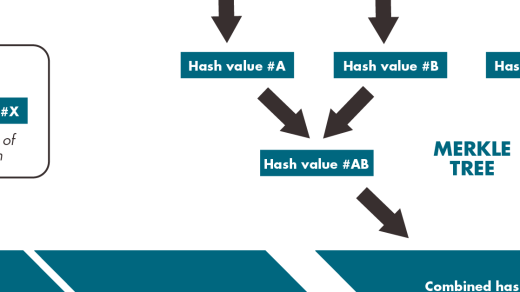Welcome to the world of the Yocto Project! In this tutorial, we will delve into the ins and outs of this powerful open-source collaboration, providing you with a comprehensive understanding of its capabilities and how to make the most of it. So, buckle up and get ready to embark on an exciting journey into the realm of the Yocto Project!
Introduction to the Yocto Project Development Environment
The Yocto Project Development Environment is a powerful tool for developers looking to build and customize Linux distributions for embedded systems. It provides a flexible and streamlined development workflow that allows you to create your own Linux-based operating system tailored to your specific needs.
With the Yocto Project, you can build Linux distributions for a wide range of target architectures, including x86-64, ARM, PowerPC, and more. This makes it ideal for developers working on diverse hardware platforms.
The Yocto Project is based on OpenEmbedded, an open-source software framework that provides a collection of recipes, tools, and metadata to build Linux distributions. It uses the BitBake build system, which allows you to define and manage the build process in a structured and efficient manner.
One of the key features of the Yocto Project is its extensive documentation. The official Yocto Project documentation provides detailed instructions and examples for setting up the development environment, building images, and customizing distributions. This documentation is available in various formats, including HTML, PDF, and EPUB, making it easy to access and navigate.
To get started with the Yocto Project Development Environment, you will need a Linux distribution installed on your system. Ubuntu, CentOS, Fedora, and openSUSE are popular choices, but any Linux distribution should work fine. If you are using Windows, you can use the Windows Subsystem for Linux (WSL) to run a Linux environment alongside your Windows installation.
Once you have a Linux distribution set up, you can install the necessary tools and dependencies for the Yocto Project. This includes Git for version control, Python for scripting, and various other libraries and packages. The Yocto Project provides detailed instructions for installing these dependencies on their website.
Once your development environment is set up, you can start working on your Linux distribution. The Yocto Project provides a set of recipes and configuration files that you can use as a starting point. These recipes define the packages, libraries, and configurations that make up your Linux distribution. You can customize these recipes to add or remove packages, enable or disable features, and fine-tune the behavior of your system.
The Yocto Project also includes powerful tools for debugging and testing your Linux distribution. It provides a range of emulators and simulators, such as QEMU, that allow you to run and test your distribution without the need for physical hardware. It also provides tools for monitoring and profiling your system, as well as analyzing and debugging software issues.
In addition to the Yocto Project documentation, there are also many online resources and communities where you can find help and support. The Yocto Project Wiki, mailing lists, and forums are great places to ask questions, share knowledge, and get feedback from other developers. There are also many tutorials, videos, and screencasts available that provide step-by-step instructions and examples for various aspects of Yocto Project development.
Setting Up and Customizing Your Yocto Project Build
To begin, you’ll need to install the necessary tools and dependencies for your development environment. This may include a windowing system like X Window System, Qt software for graphical user interfaces, and the Linux kernel itself. Make sure you have the appropriate packages installed for your specific distribution, such as GTK for Ubuntu or CentOS for the ARM architecture family.
Once your development environment is set up, you can start customizing your Yocto Project build. This involves selecting the desired software framework and libraries to include in your build. You can choose from a variety of options, such as Simple DirectMedia Layer (SDL) or Clutter software. Consider the specific requirements of your project and select the appropriate components.
Next, you’ll configure the build system to match your hardware and software specifications. This involves setting parameters in the configuration files, such as the target architecture (x86, PowerPC, etc.) and the operating system you’re targeting (Debian, Fedora Linux, etc.). The Yocto Project provides a comprehensive set of tools and documentation to help you with this process.
Once your build system is configured, you can start building your Yocto Project image. This involves running the appropriate commands, such as bitbake, to compile the necessary software components and generate the final image. You can also customize the build process by adding your own software packages or modifying existing ones.
To test your Yocto Project image, you can use an emulator like QEMU or deploy it on actual hardware. The Yocto Project supports a wide range of target devices, so you can choose the best option for your needs. Make sure to follow the appropriate guidelines and instructions for deploying your image.
Throughout the process, don’t forget to consult the Yocto Project documentation and community resources. The Yocto Project wiki, user forums, and mailing lists are great sources of information and support. You can also find tutorials, screencasts, and FAQs to help you with specific tasks or issues.
Notes on Using the Yocto Project
– The Yocto Project is a powerful tool for building custom Linux distributions for embedded systems.
– It provides a flexible and customizable framework for creating Linux images tailored to specific hardware platforms.
– Before getting started with the Yocto Project, it is recommended to have a basic understanding of Linux and some experience with the command line.
– The Yocto Project supports various architectures including x86-64 and ARM.
– It can be used on different operating systems, including Windows Subsystem for Linux and Microsoft Windows.
– To start using the Yocto Project, you’ll need to install the required dependencies, including Git and Python.
– The Yocto Project uses OpenEmbedded as its build system, which allows you to create and manage software packages for your Linux distribution.
– When using the Yocto Project, you’ll work with layers, which are collections of recipes and configuration files that define how your Linux distribution is built.
– The Yocto Project provides a set of tools, such as bitbake and devtool, to help you build and customize your Linux distribution.
– One of the key components of the Yocto Project is the Linux kernel, which is responsible for managing hardware resources and providing the core functionality of the operating system.
– The Yocto Project supports various windowing systems and user interfaces, including X Window System, Qt, GTK, and Clutter.
– It also provides tools for managing software packages, such as APT, Wget, and Git.
– The Yocto Project allows you to create cross-platform software that can run on different hardware architectures.
– To test your Linux distribution, you can use an emulator or run it on actual hardware.
– The Yocto Project has a large and active community, with resources such as documentation, tutorials, and forums available to help you get started and troubleshoot any issues you may encounter.
– It is important to keep in mind that the Yocto Project and the software it produces are governed by copyright and open source licenses.
– When using the Yocto Project, it is recommended to regularly update your software repository to get the latest bug fixes and security updates.
– The Yocto Project is widely used in the embedded systems industry and has been adopted by major companies and organizations.
– It provides a flexible and efficient way to build and customize Linux distributions for a wide range of embedded systems.
– With the Yocto Project, you have full control over the software components and configuration of your Linux distribution, allowing you to create tailored solutions for your specific needs.
– If you have any questions or encounter any issues while using the Yocto Project, you can refer to the project’s FAQ or seek help from the community.
– The Yocto Project offers a wealth of resources, including tutorials, screencasts, and news updates, to help you learn and stay up to date with the latest developments in embedded Linux.
Creating Your Own General Layer in Yocto Project
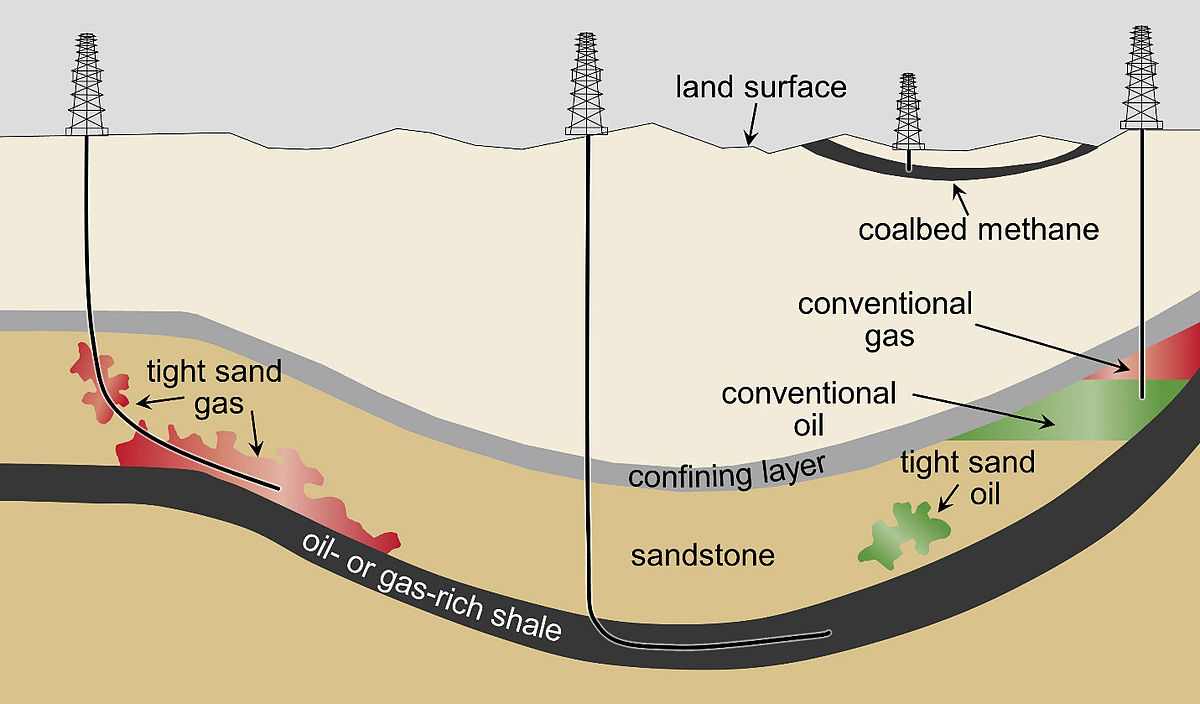
To create your own general layer in Yocto Project, follow these steps:
1. Start by creating a new directory for your layer. You can name it anything you like, but it’s a good idea to choose a descriptive name that reflects the purpose of your layer.
2. Inside the directory, create a new file called “layer.conf”. This file is used to define the configuration of your layer. In this file, you’ll need to specify the layer’s name, version, and dependencies. You can also define additional metadata such as the license and maintainer information.
3. Next, create a new directory called “recipes” inside your layer directory. This directory will contain all the recipes for your layer. Recipes are the building blocks of the Yocto Project and define how to build and package software components.
4. Inside the “recipes” directory, create a new subdirectory for each recipe. The subdirectory should be named after the software component you’re building. For example, if you’re building a recipe for a library called “foo”, create a directory called “foo” inside the “recipes” directory.
5. Inside the recipe directory, create a new file called “foo.bb”. This is the recipe file, and it defines how to build and package the software component. The recipe file is written in the BitBake language, which is specific to the Yocto Project.
6. In the recipe file, you’ll need to specify the source URL for the software component, as well as any additional dependencies it may have. You’ll also need to define the build process, which may involve compiling the source code, applying patches, or configuring the software component.
7. Once you’ve created the recipe file, you can add additional files to the recipe directory if needed. For example, you may need to include patches or configuration files that are required for the build process.
8. After you’ve created the recipe, you’ll need to add it to the Yocto Project build system. To do this, you’ll need to modify the “bblayers.conf” file, which is located in the “build” directory of your Yocto Project workspace. Open the file and add the path to your layer directory to the “BBLAYERS” variable.
9. Finally, you can build your layer by running the “bitbake” command. This command will build all the recipes in your layer, as well as any dependencies they may have. The resulting packages will be placed in the “tmp/deploy” directory of your Yocto Project workspace.