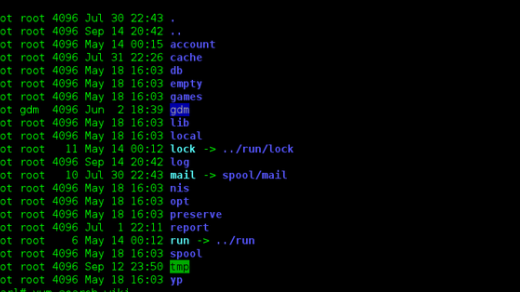In the world of Ubuntu, learning how to create a new file is a fundamental skill for navigating the operating system effectively.
Accessing Ubuntu File Creation Methods
To create a new file in Ubuntu using the command line interface, you can use the touch command followed by the filename you want to create. This command will create an empty file if the specified file does not already exist.
If you want to create a new file with content, you can use a text editor like vi or vim to create and edit the file simultaneously. Simply type the command followed by the filename you want to create, and the text editor will open for you to input your content.
Another method to create a new file is by using input/output redirection. This allows you to redirect the output of a command to a file using the “>” symbol. For example, you can create a new file and write text to it using the echo command followed by the “>” symbol and the filename.
Creating Files with the touch Command
To create a new file in Ubuntu using the touch command, simply open your command-line interface and type “touch” followed by the name of the file you want to create. This command will create a new empty file with the specified name in the current directory.
If you want to create multiple files at once, you can list them all after the touch command separated by spaces. This will create all the files listed in one go.
You can also use redirection with the touch command to create a file and write content to it simultaneously. This can be done by using the “>” symbol followed by the file name after the touch command.
Creating Files with the echo Command
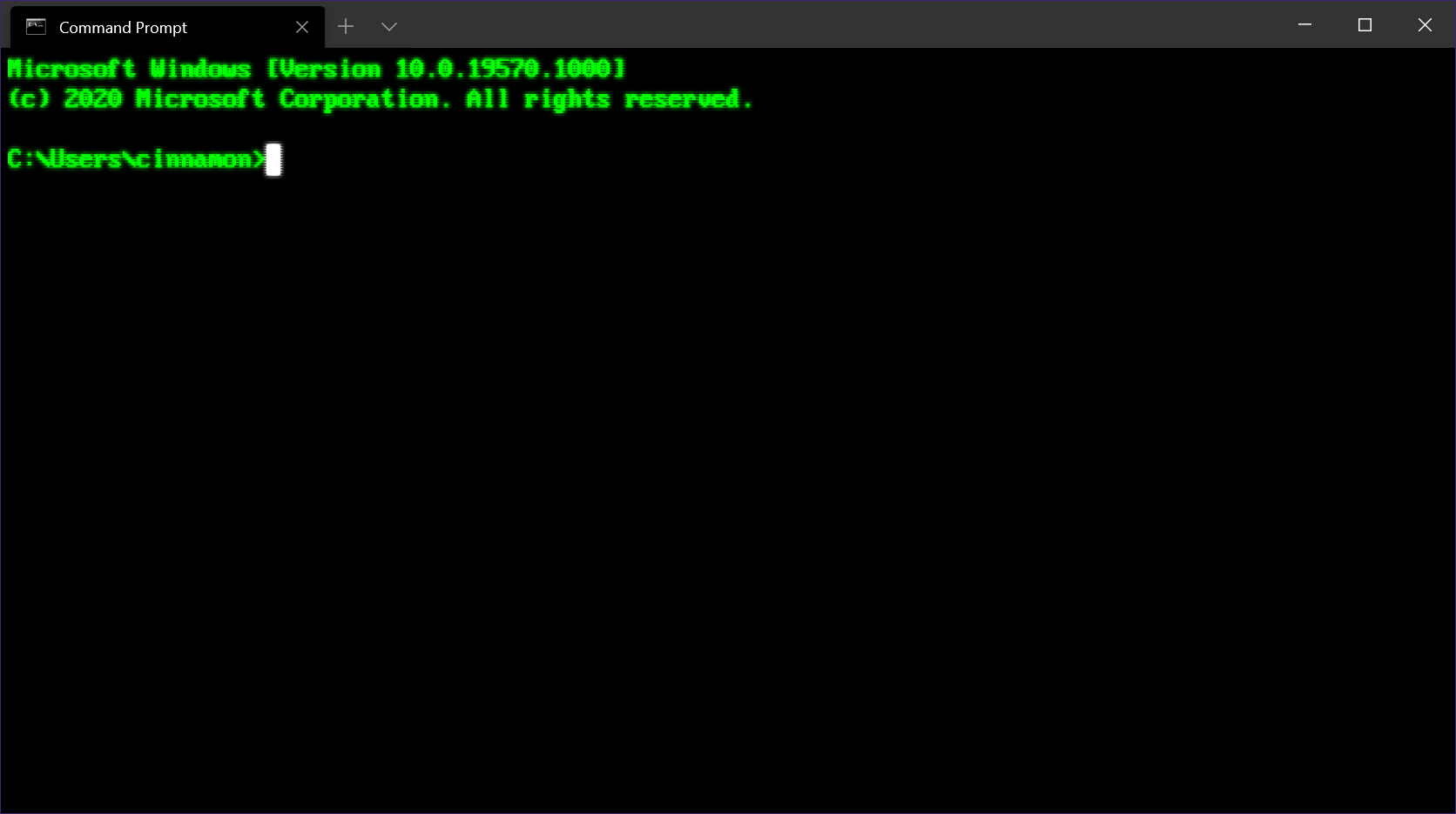
To create files using the echo command in Ubuntu, simply type ‘echo’ followed by the content you want to add to the file, and then use the ‘>’ symbol to redirect the output to a new file. For example, ‘echo “Hello, World!” > newfile.txt’ will create a new text file with the content “Hello, World!”.
You can also append text to an existing file by using ‘>>’ instead of ‘>’. This will add the text to the end of the file without overwriting the existing content. For example, ‘echo “Goodbye!” >> newfile.txt’ will add “Goodbye!” to the end of the file.
By mastering the echo command and file redirection in Ubuntu, you can easily create and modify text files directly from the command line, making your workflow more efficient and streamlined.